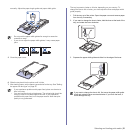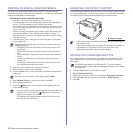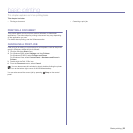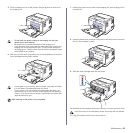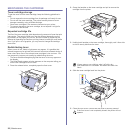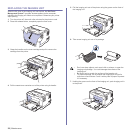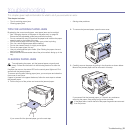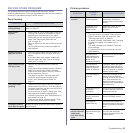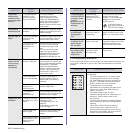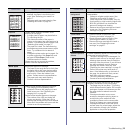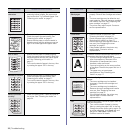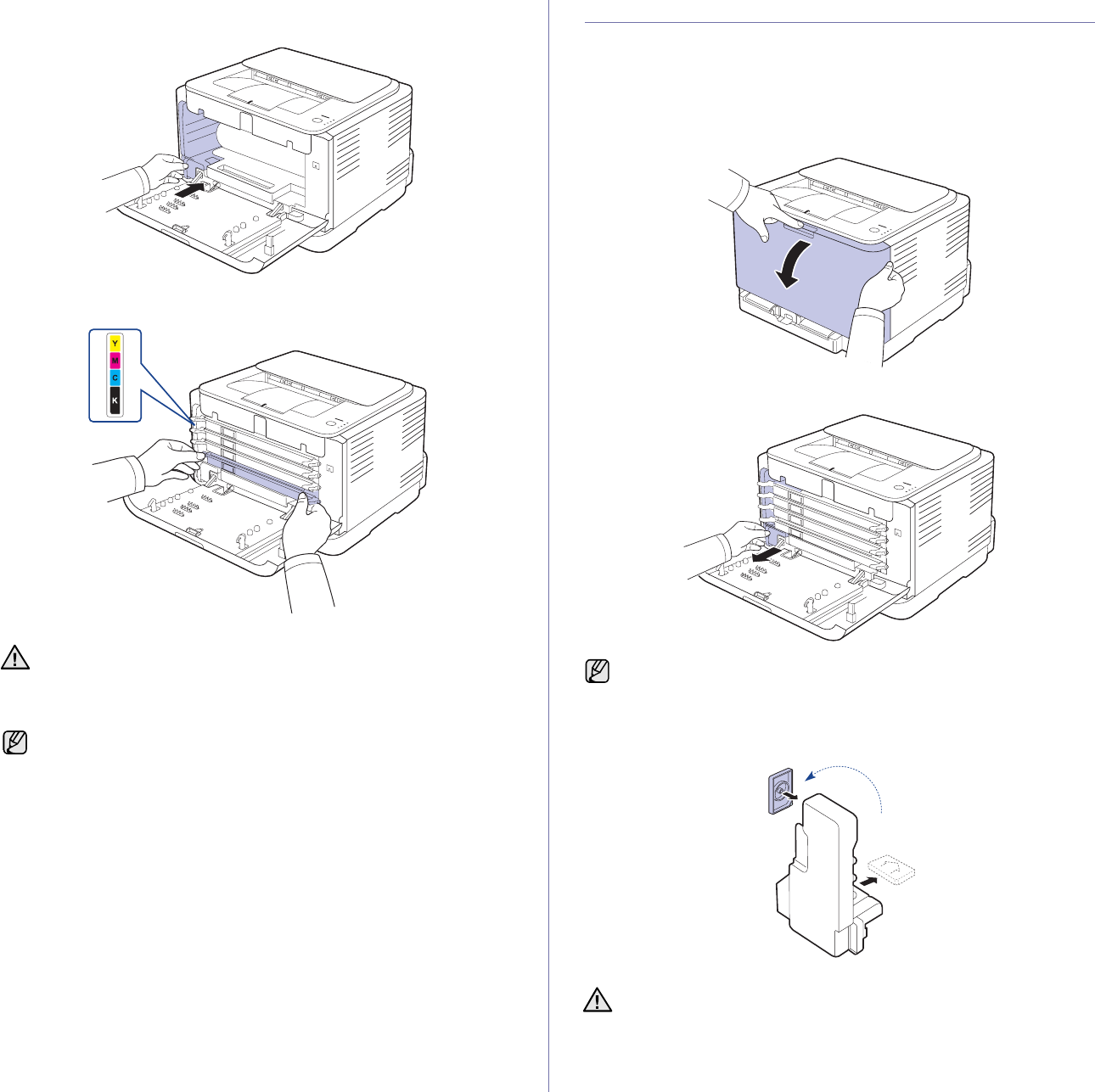
Maintenance | 29
8. Insert the waste toner container into position and then push it to ensure
that it is firmly seated in place.
9. Slide the toner cartridge back into the printer.
10. Close the front cover firmly.
11. Turn the printer on.
REPLACING THE WASTE TONER CONTAINER
When the life span of the waste toner container has expired, the
Dell Toner
Management System™
program window appears on the computer,
indicating the waste toner container needs to be replaced. Otherwise your
printer stops printing.
1. Turn the printer off, then wait a few minutes for the printer to cool.
2. Open the front cover.
3. Pull the waste toner container out of the printer using its handle.
4. Remove the container’s cap from the container as shown below, and
use it to close the waste toner container opening.
5. Take a new waste toner container out of its package.
If the front cover is not completely closed, the printer will not operate.
Ensure that all toner cartridges are installed properly. If any toner
cartridge is installed improperly, the front cover do not close.
Each LED blinks red in a repeated order. Wait for about 1.5 minutes
for your printer to get ready.
Ensure that you lay the waste toner container on a flat surface so that
the toner does not spill.
Do not tilt or turn over the container.