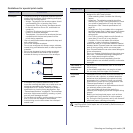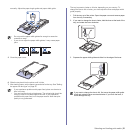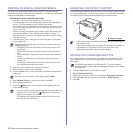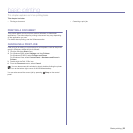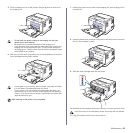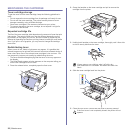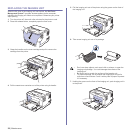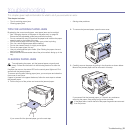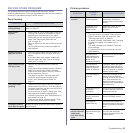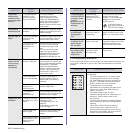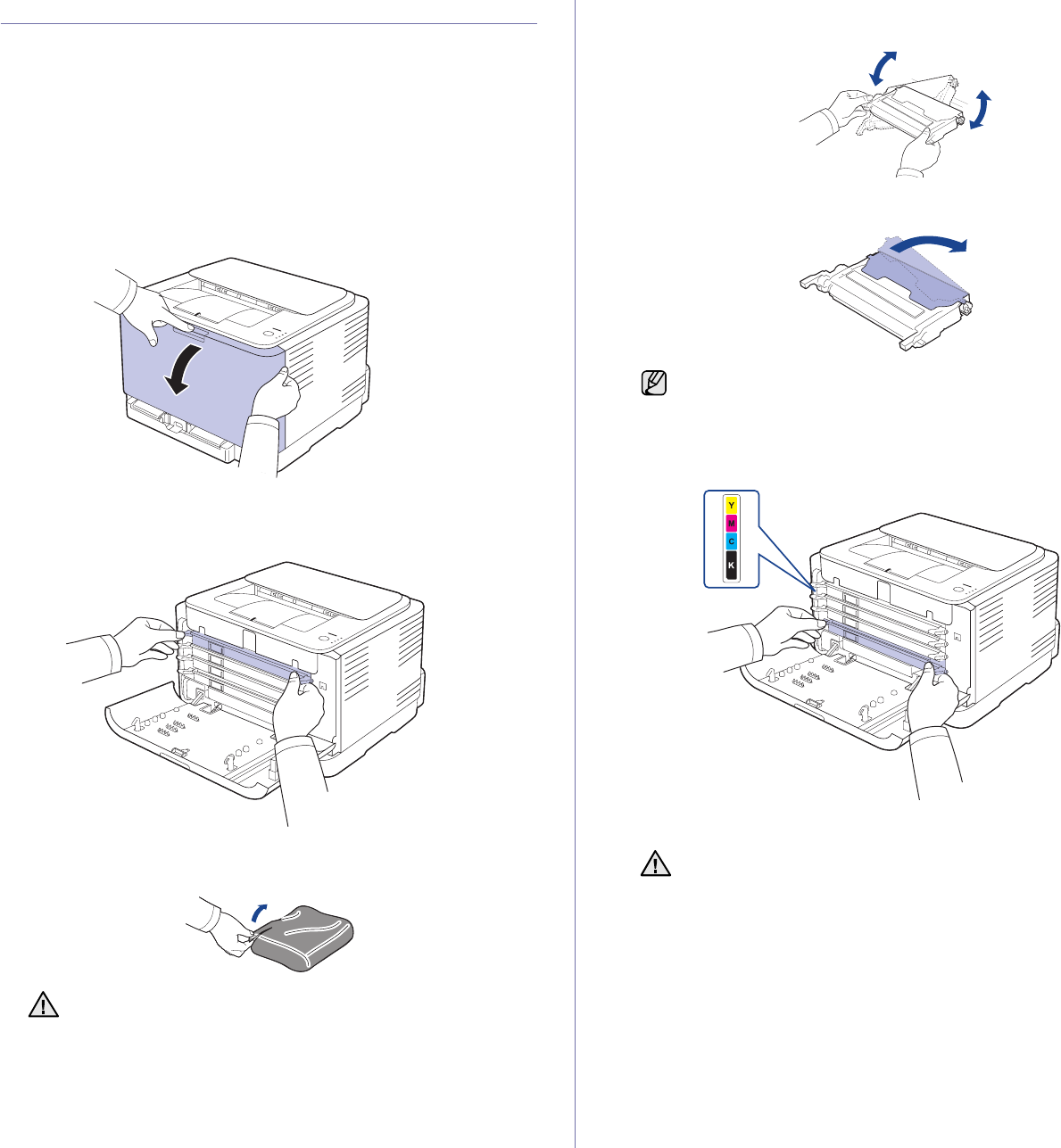
Maintenance | 27
REPLACING THE TONER CARTRIDGE
The printer uses four colors and has a different toner cartridge for each one:
yellow (Y), magenta (M), cyan (C), and black (K).
When the toner colors LED, on the control panel, indicating each individual
toner cartridge according to its color, lights, and the status LED lights red,
the printer cartridge is totally exhausted. Your printer stops printing.
Also, the
Dell Toner Management System™
program window appears on
the computer telling you to replace the cartridge.
At this stage, the toner cartridge needs to be replaced. Check the type of
toner cartridge for your printer. (See "Supplies" on page 38.)
1. Turn the printer off, then wait a few minutes for the printer to cool.
2. Press the release button, completely open the front cover.
3. Grasp the handles on the toner cartridge and pull to remove the
cartridge from the printer.
4. Take a new toner cartridge out of its package.
5. Holding both handles on the toner cartridge, thoroughly rock it from side
to side to evenly distribute the toner.
6. Place the toner cartridge on a flat surface, as shown, and remove the
protecting cover.
7. Ensure that the color of the toner cartridge matches the color slot and
then grasp the handles on the toner cartridge. Insert the cartridge until it
clicks into place.
8. Close the front cover. Ensure that the cover is securely latched, and
then turn the printer on.
• Don't use sharp objects, such as a knife or scissors, to open
the toner cartridge package. You could damage the surface of
the toner cartridge.
• To prevent damage, do not expose the toner cartridge to light
for more than a few minutes. Cover it with a piece of paper to
protect it if necessary.
If toner gets on your clothing, wipe it off with a dry cloth and wash
it in cold water. Hot water sets toner into fabric.
If the front cover is not completely closed, the printer will not
operate.