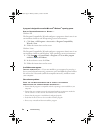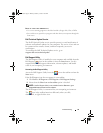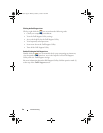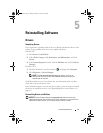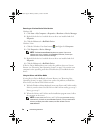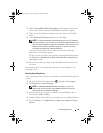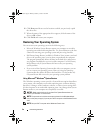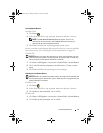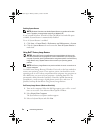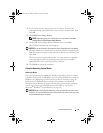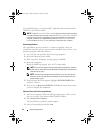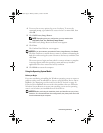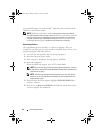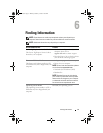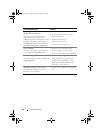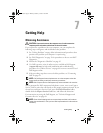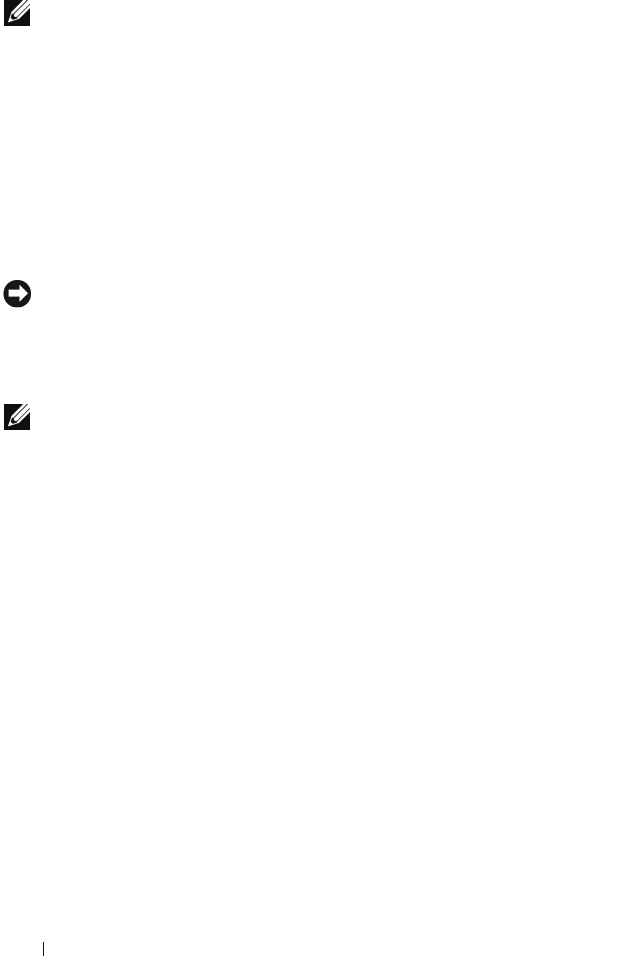
52 Reinstalling Software
Enabling System Restore
NOTE: Windows Vista does not disable System Restore; regardless of low disk
space. Therefore, the steps below apply only to Windows XP.
If you reinstall Windows XP with less than 200 MB of free hard-disk space
available, System Restore is automatically disabled.
To see if System Restore is enabled:
1
Click
Start
→
Control
Panel
→
Performance and Maintenance
→
System
.
2
Click the
System Restore
tab and ensure that
Turn off System Restore
is
unchecked.
Using Dell™ Factory Image Restore
NOTICE: Using Dell Factory Image Restore permanently deletes all data on the
hard drive and removes any programs or drivers installed after you received your
computer. If possible, back up the data before using these options. Use Dell Factory
Image Restore only if System Restore did not resolve your operating system
problem.
NOTE: Dell Factory Image Restore may not be available in certain countries or on
certain computers.
Use Dell Factory Image Restore (Windows Vista) only as the last method to
restore your operating system. These options restore your hard drive to the
operating state it was in when you purchased the computer. Any programs or
files added since you received your computer—including data files—are
permanently deleted from the hard drive. Data files include documents,
spreadsheets, e-mail messages, digital photos, music files, and so on. If
possible, back up all data before using Factory Image Restore.
Dell Factory Image Restore (Windows Vista Only)
1
Turn on the computer. When the Dell logo appears, press <F8> several
times to access the Vista Advanced Boot Options Window.
2
Select
Repair Your Computer
.
The System Recovery Options window appears.
3
Select a keyboard layout and click
Next
.
book.book Page 52 Monday, February 2, 2009 12:48 PM