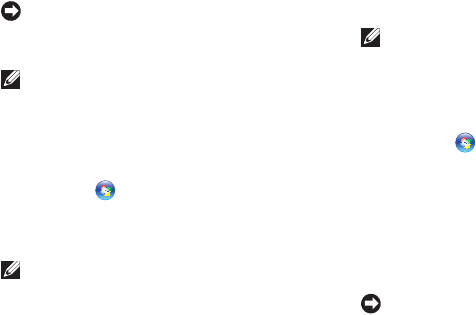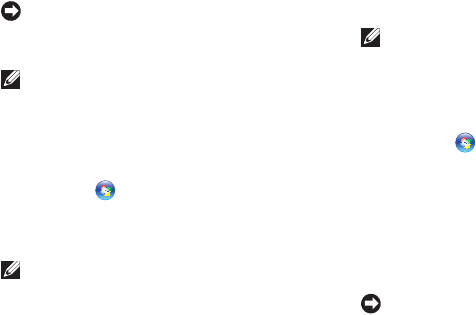
38
System Restore Options
NOTICE: Make regular backups of your
data files. System Restore does not monitor
your data files or recover them.
NOTE: The procedures in this document
were written for the Windows default view,
so they may not apply if you set your Dell
™
computer to the Windows Classic view.
Starting System Restore
Click 1. Start
.
In the 2. Start Search box, type System
Restore and press <Enter>.
NOTE: The User Account Control window
may appear. If you are an administrator on
the computer, click Continue; otherwise,
contact your administrator to continue the
desired action.
Click 3. Next and follow the remaining prompts
on the screen.
In the event that System Restore did not resolve
the issue, you may undo the last system restore.
Undoing the Last System Restore
NOTE: Before you undo the last system
restore, save and close all open files and
exit any open programs. Do not alter, open,
or delete any files or programs until the
system restoration is complete.
Click 1. Start
.
In the 2. Start Search box, type System
Restore and press <Enter>.
Click 3. Undo my last restoration and
click Next.
Dell Factory Image Restore
NOTICE: Using Dell Factory Image Restore
permanently deletes all data on the hard
drive and removes any programs or drivers
that you installed after you received your
computer. If possible, back up the data
before using these options. Use Dell
Factory Image Restore only if System
Restore did not resolve your operating
system problem.