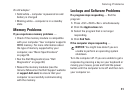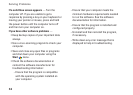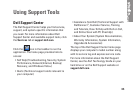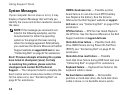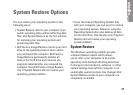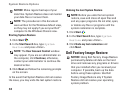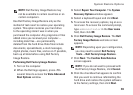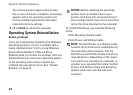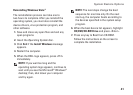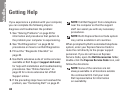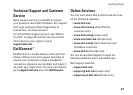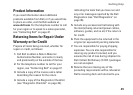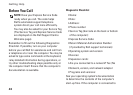39
System Restore Options
NOTE: Dell Factory Image Restore may
not be available in certain countries or on
certain computers.
Use Dell Factory Image Restore only as the
method of last resort to restore your operating
system. This option restores your hard drive
to the operating state it was in when you
purchased the computer. Any programs or files
added since you received your computer—
including data files—are permanently
deleted from the hard drive. Data files include
documents, spreadsheets, e-mail messages,
digital photos, music files, and so on. If possible,
back up all data before using Dell Factory
Image Restore.
Performing Dell Factory Image Restore
Turn on the computer. 1.
When the Dell logo appears, press <F8> 2.
several times to access the Vista Advanced
Boot Options window.
Select 3. Repair Your Computer. The System
Recovery Options window appears.
Select a keyboard layout and click 4. Next.
To access the recovery options, log on as a 5.
local user. To access the command prompt,
type administrator in the User name
field, then click OK.
Click 6. Dell Factory Image Restore. The Dell
Factory Image Restore welcome screen
appears.
NOTE: Depending upon your configuration,
you may need to select Dell Factory
Tools→ Dell Factory Image Restore.
Click 7. Next. The Confirm Data Deletion
screen appears.
NOTE: If you do not want to proceed with
Dell Factory Image Restore, click Cancel.
Click the checkbox that appears to confirm 8.
that you want to continue reformatting the
hard drive and restore the system software
to the factory settings, then click Next.