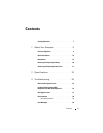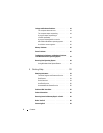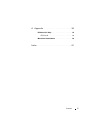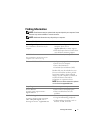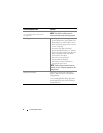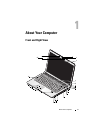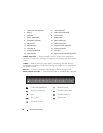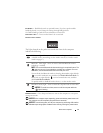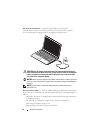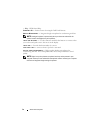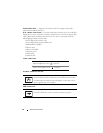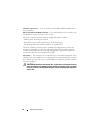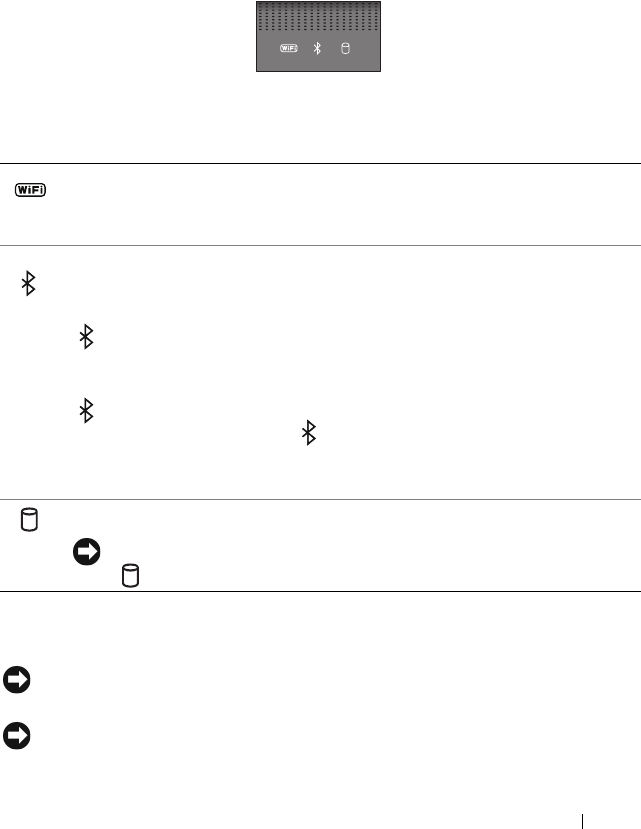
About Your Computer 11
KEYBOARD — Backlit keyboard is an optional feature. If you have purchased the
backlit keyboard, you can change the settings through Dell QuickSet.
See Dell Technology Guide for more information on keyboard.
NUM LOCK LIGHT — Turns on when Num Lock is activated.
DEVICE STATUS LIGHTS
The lights located on the palm rest towards the front of the computer
indicate the following:
POWER BUTTON — Press the power button to turn on the computer or exit a power
management mode.
NOTICE: If the computer stops responding, press and hold the power button until
the computer turns off completely (may take several seconds).
NOTICE: To avoid losing data, turn off your computer by performing a Microsoft
®
Windows
®
operating system shutdown rather than by pressing the power button.
WiFi status light – Turns on when wireless networking is enabled. To enable
or disable wireless networking, use the wireless switch (see "wireless on/off
switch" on page 17).
Bluetooth
®
status light – Turns on when a card with Bluetooth wireless
technology is enabled.
NOTE: The card with Bluetooth wireless technology is an optional feature. The
light turns on only if you ordered the card with your computer. For more
information, see the documentation that came with your card.
To turn off only the Bluetooth wireless technology functionality, right-click the
icon in the notification area, and then click Disable Bluetooth Radio. To
turn it back on, right-click the icon in the notification area, and then
click Enable Bluetooth Radio.
To quickly enable or disable all wireless devices, use the wireless switch.
Hard drive activity light – Turns on when the computer reads or writes data.
NOTICE: To avoid loss of data, never turn off the computer while the
light is flashing.