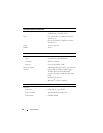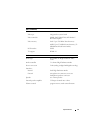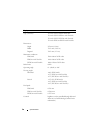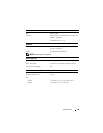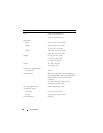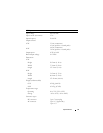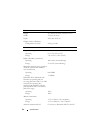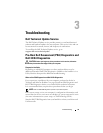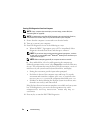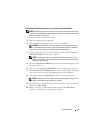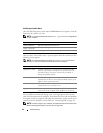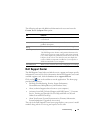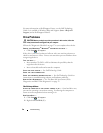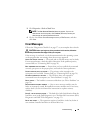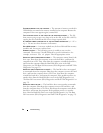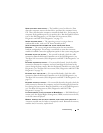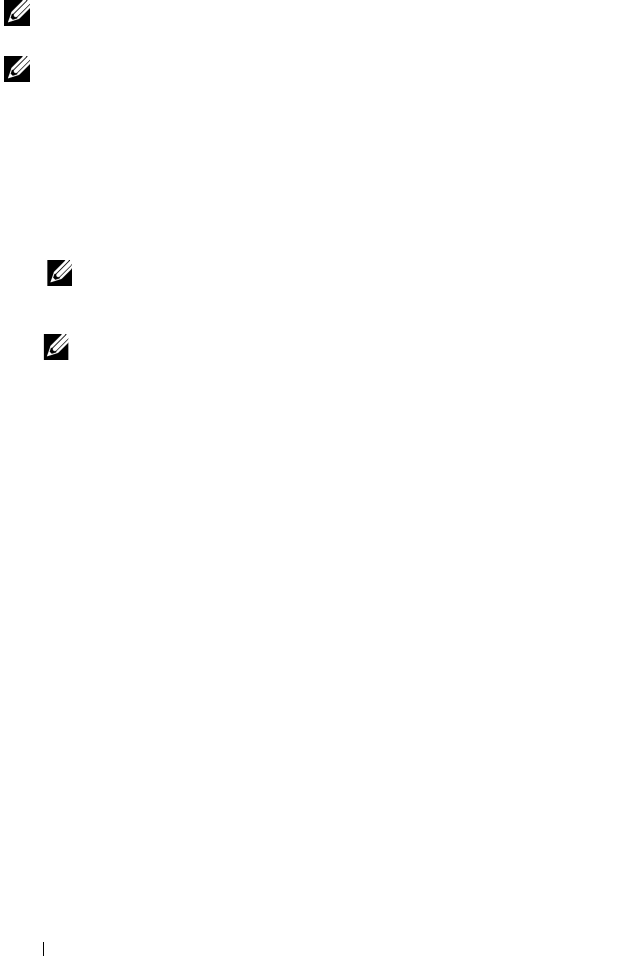
34 Troubleshooting
Starting PSA Diagnostics From Your Computer
NOTE: If your computer does not display a screen image, contact Dell (see
"Contacting Dell" on page 58).
NOTE: Troubleshooting using Dell 32 Bit Diagnostics through the Utility Partition,
referenced in this section, may or may not be available in your computer.
1
Ensure that the computer is connected to an electrical outlet.
2
Turn on (or restart) your computer.
3
Start PSA Diagnostics in one of the following two ways:
a
When the DELL™ logo appears, press <F12> immediately. Select
Diagnostics from the boot menu, and then press <Enter>.
NOTE: If you wait too long and the operating system logo appears, continue
to wait until you see the Microsoft
®
Windows
®
desktop, then shut down your
computer and try again.
NOTE: Before attempting option B, the computer must be turned off.
b
Press and hold the <Fn> key while powering the computer on.
Follow the prompts on the screen, select
Diagnostics
to start the PSA suite
of tests. The computer then runs the Pre-boot Self Assessment, a series of
initial tests of your system board, keyboard, hard drive, and display.
• During the assessment, provide inputs when prompted.
• If a failure is detected, the computer stops and beeps. To stop the
assessment and restart the computer, press <n>; to continue to the
next test, press <y>; to retest the component that failed, press <r>.
• If failures are detected during the Pre-boot System Assessment, write
down the error code(s) and contact Dell.
If the Pre-boot System Assessment completes successfully and your system
has 32 Bit Diagnostics, you receive the message
Booting Dell
Diagnostics Utility Partition. Press any key to
continue
.
4
Press any key to start the Dell 32 Bit Diagnostics.