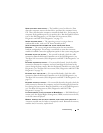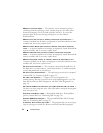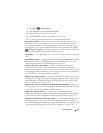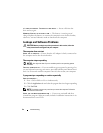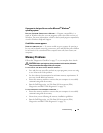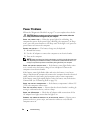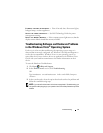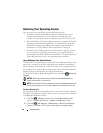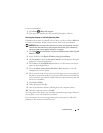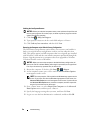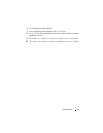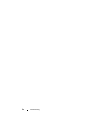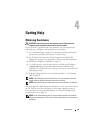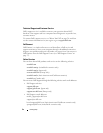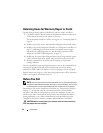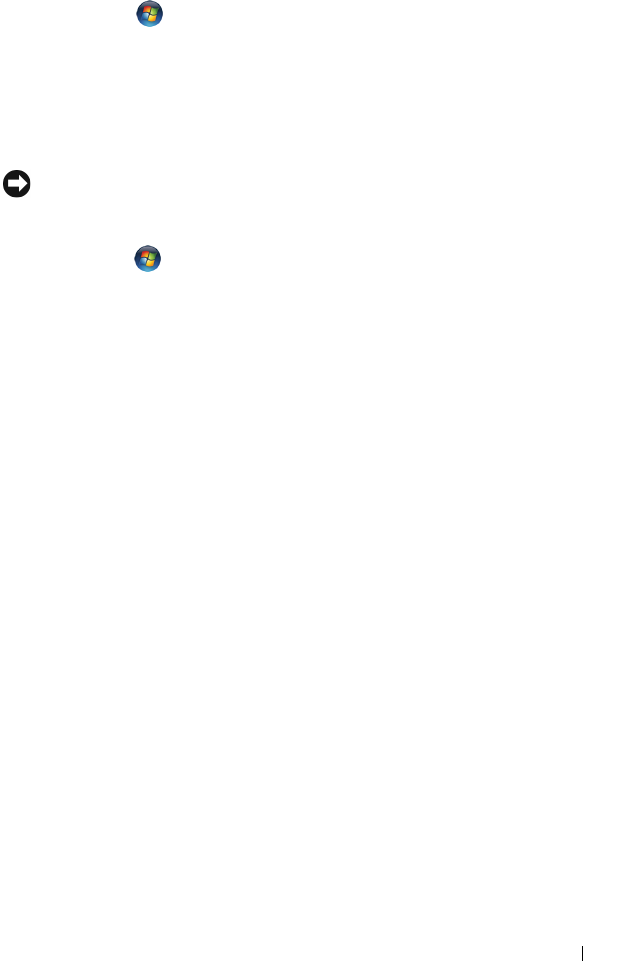
Troubleshooting 49
For more information,
1
Click
Start
→
Help and Support
.
2
Ty pe
System Restore
in the search field and press <Enter>.
Restoring the Computer to an Earlier Operating State
If problems occur after you install a device driver, use Device Driver Rollback
to resolve the problem. If that is unsuccessful, then use System Restore.
NOTICE: Before you restore the computer to an earlier operating state, save and
close all open files and exit any open programs. Do not alter, open, or delete any
files or programs until the system restoration is complete.
1
Click
Start
→
Control Panel
→
System and Maintenance
→
Back Up and
Restore Center
.
2
In the Tasks list, click
Repair Windows using System Restore
.
3
Click
Continue
in the
User Account Control
(UAC) dialog box asking for
permission to run the application.
4
Click
Next
in the
System Restore
window to view the most recent restore
points in chronological order.
5
Select the
Show restore points older than 5 days
checkbox to view the
complete list of restore points.
6
Select a restore point. Try to restore from the most recent restore point. If
this fails to correct the problem, try the next oldest restore point until the
issue is resolved. Any software installed after the selected restore point will
need to be reinstalled.
7
Click
Next
→
Finish
.
8
When prompted, click
Yes
.
9
After System Restore finishes collecting data, the computer restarts.
10
After the computer restarts, click
OK
.
To change the restore point, you can either repeat the steps using a different
restore point, or you can undo the restoration.
If you encounter any error messages during the restore process, follow the
prompts on the screen to correct the error.