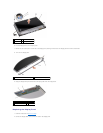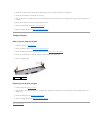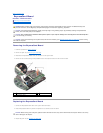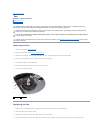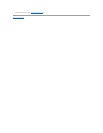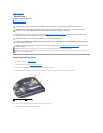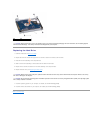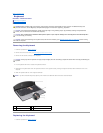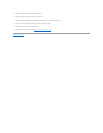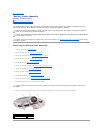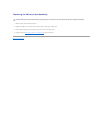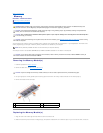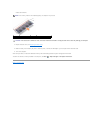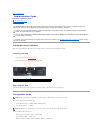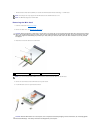Back to Contents Page
Keyboard
DellStudio™1555ServiceManual
Removing the Keyboard
Replacing the Keyboard
Removing the Keyboard
1. Follow the procedures in Before You Begin.
2. Remove the center control cover (see Removing the Center Control Cover).
3. Remove the two screws at the top of the keyboard.
4. Lift the keyboard and hold it to access the keyboard connector.
5. Disconnect the keyboard cable from the keyboard connector on the system board by rotating the keyboard connector latch towards the front of the
computer.
6. Slide the keyboard cable out of the keyboard connector.
Replacing the Keyboard
1. Follow the procedures in Before You Begin.
WARNING: Before working inside your computer, read the safety information that shipped with your computer. For additional safety best
practices information, see the Regulatory Compliance Homepage at www.dell.com/regulatory_compliance.
CAUTION: To avoid electrostatic discharge, ground yourself by using a wrist grounding strap or by periodically touching an unpainted metal
surface (such as a connector on the back of the computer).
CAUTION: Onlyacertifiedservicetechnicianshouldperformrepairsonyourcomputer.DamageduetoservicingthatisnotauthorizedbyDell™
is not covered by your warranty.
CAUTION: To help prevent damage to the system board, remove the main battery (see Before Working Inside Your Computer) before working
inside the computer.
CAUTION: The key caps on the keyboard are fragile, easily dislodged, and time-consuming to replace. Be careful when removing and handling the
keyboard.
NOTE: If you have the backlit keyboard (optional), there would be an additional cable that needs to be disconnected.
1
screws (2)
2
keyboard tabs
3
securing tab
4
keyboard cable