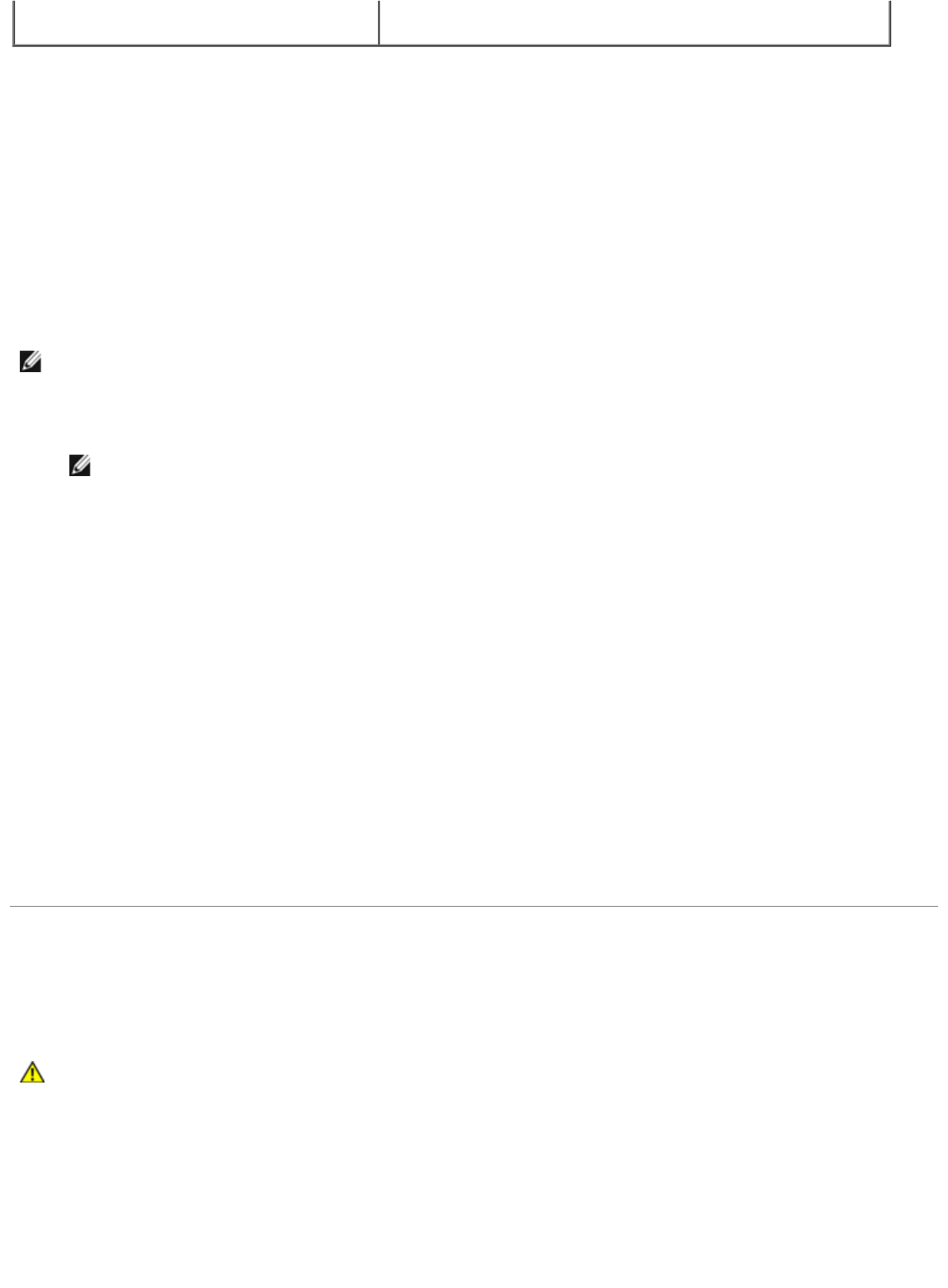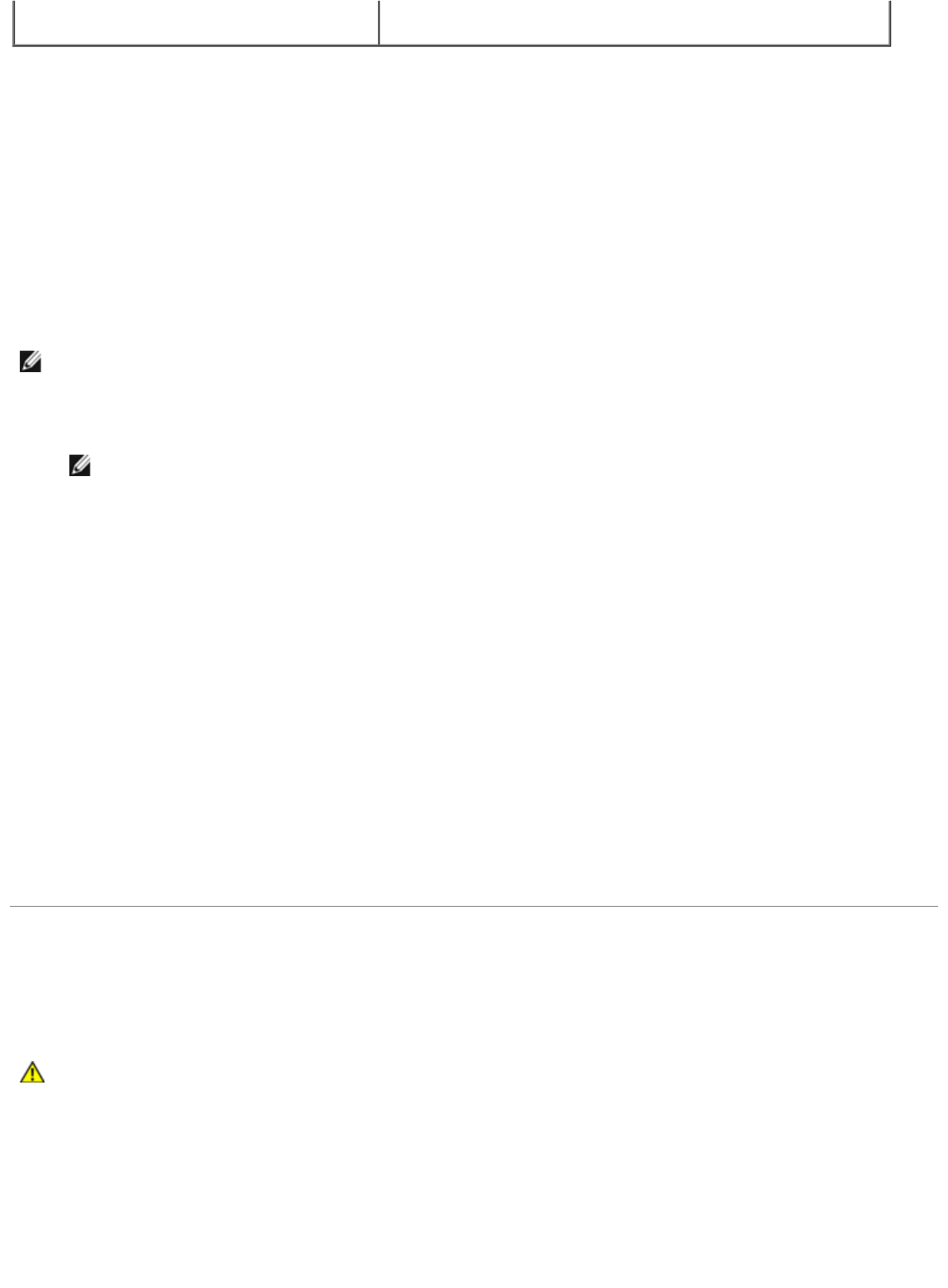
If Ask Printer is unavailable, follow these steps:
1. In the Available Options list, click 550-sheet tray.
2. Click Add.
3. Click OK, and then close the Printers folder.
Dell Laser Printer 1720dn — Attached to a Network
Setting the paper size and type for the printer is done through the Dell Printer Configuration Web Tool.
1. Type your network printer's IP address in your Web browser.
NOTE: If you do not know your printer's IP address, print a network setup page, which lists the IP address.
2. When the Printer Status page opens, select Printer Settings in the left column.
3. From the Printer Settings page, select Paper Menu.
4. Select PAPER SIZE.
5. Select the paper size you have in each tray.
6. Click Submit.
7. Select Printer Settings in the left column.
8. From the Printer Settings page, select Paper Menu.
9. Select PAPER TYPE.
10. Select the paper type you have in each tray.
11. Click Submit.
Installing an Optional Memory Card
The system board has one connector for an optional memory card. The printer can support up to 128 MB (for a total of
160 MB for a network printer and 144 MB for a non-network printer.) The printer memory can only be upgraded using
32 MB, 64 MB, or 128 MB memory cards.
1. Open the front cover by pressing the button on the left side of the printer and lowering the cover.
h. Click OK.
i. Click OK, and then close the Printers folder.
NOTE: Configuring paper trays through the Dell Printer Configuration Web Tool is only available on the Dell Laser
Printer 1720dn.
CAUTION: If you are installing a memory card after setting up the printer, turn off the printer, and
unplug the power cable before continuing.