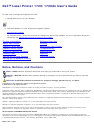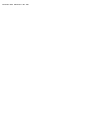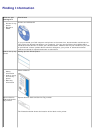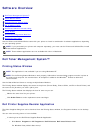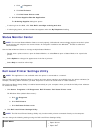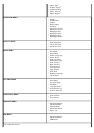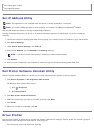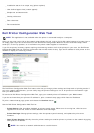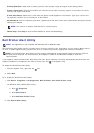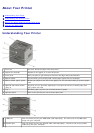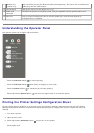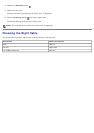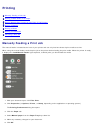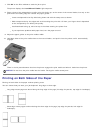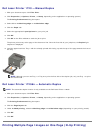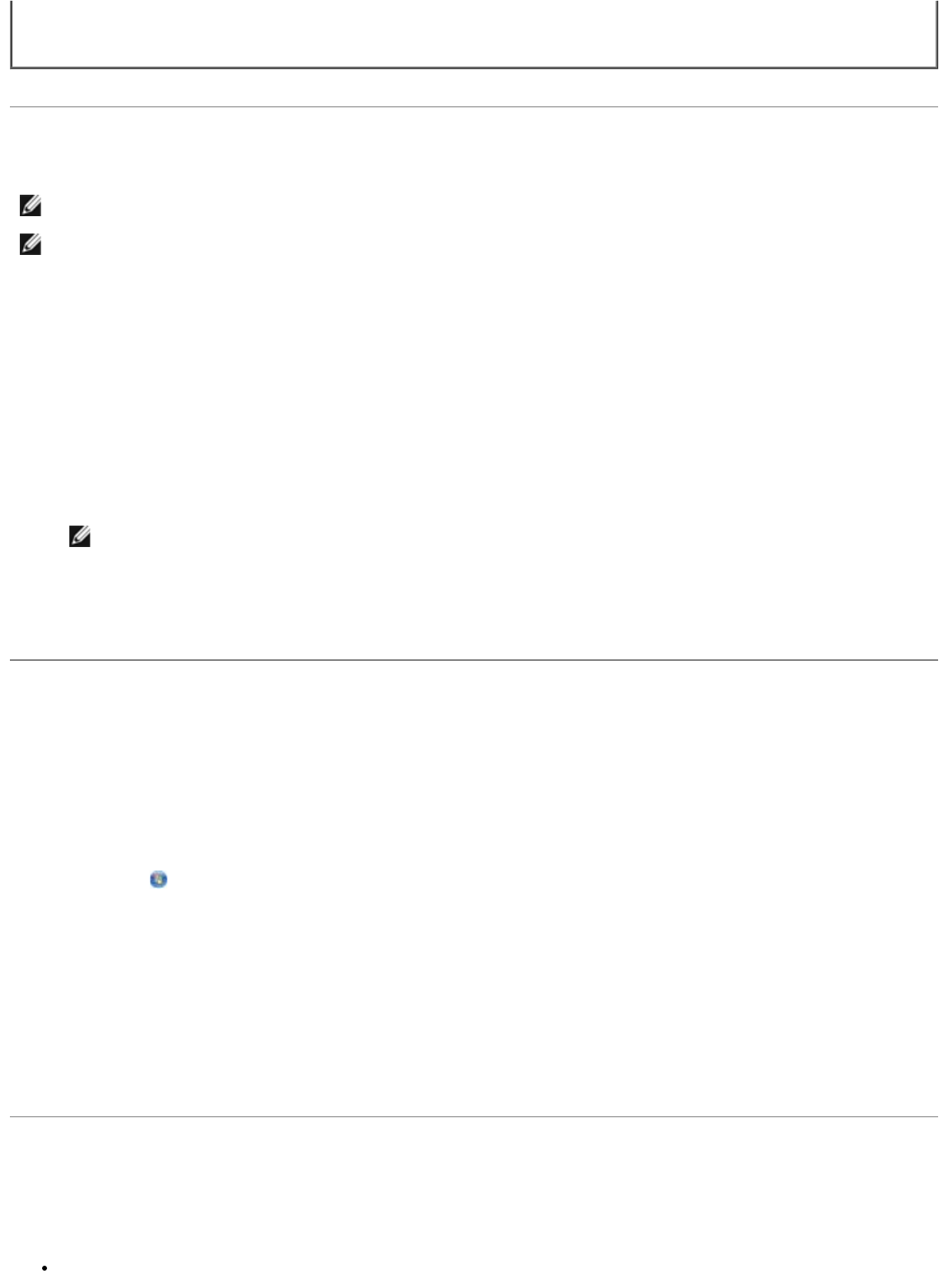
Set IP Address Utility
Use the Status Monitor Center to manage multiple Status Monitors.
The Set IP Address Utility lets you set up an IP address and other important IP parameters. To set the IP address
manually:
1. Launch the Dell Printer Configuration Web Tool by typing your network printer's IP address in your web browser.
2. Click Printer Settings.
3. Under Printer Server Settings, click TCP/IP.
4. Enter the IP Address and the Netmask and Gateway settings.
NOTE: If you do not know these settings, contact your network administrator.
5. Click Submit.
6. Enter the new IP address in your browser to continue using the Dell Printer Configuration Web Tool.
Dell Printer Software Uninstall Utility
Use the Uninstall Software Utility to remove any currently installed printer software or printer objects.
1. Click Start® Programs or All Programs® Dell Printers.
For Windows Vista (default Start menu):
a. Click
® Programs.
b. Click Dell Printers.
2. Click Dell Printer Software Uninstall.
3. Select the components you want to uninstall, and then click Next.
4. Click Finish.
5. When the uninstall is completed, click OK.
Driver Profiler
Use the Driver Profiler to create driver profiles that contain custom driver settings. A driver profile can contain a group of
saved printer driver settings and other data for such things as:
Print orientation and N-Up (document settings)
2
Per custom type number
3
Per supported media
NOTE: This application is not available when the printer is locally attached to a computer.
NOTE: For the Set IP Address Utility to work properly, an exception is added to the Windows
®
Firewall.