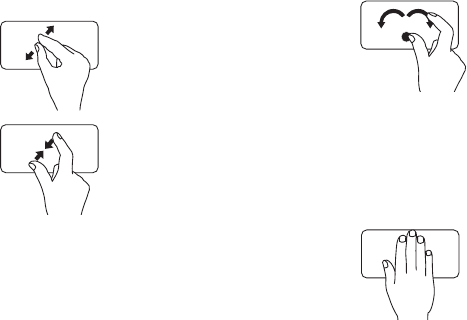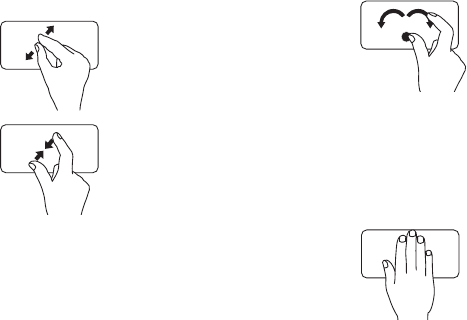
29
Using Your Studio Laptop
Zoom
Allows you to increase or decrease the
magnification of the screen content. The zoom
feature includes:
Pinch – Allows you to zoom in or zoom out
by moving two fingers apart or bringing them
closer together on the touch pad.
To zoom in
: Move two fingers
apart to enlarge the view of the
active window.
To zoom out
: Move two fingers
close together to reduce the
view of the active window.
Rotate
Allows you to rotate the active content on the
screen. The rotate feature includes:
Twist – Allows you to rotate active content in
90° increments using two fingers where one
finger is anchored and the other rotates.
Keeping the thumb in place,
move the index finger in
an arced direction right or
left to rotate the selected
item 90° clockwise or
counterclockwise.
Desktop
Allows you to minimize all open windows so that
the desktop is visible.
Place your hand on the touch
pad in any orientation, briefly
hold in place and then remove
your hand.