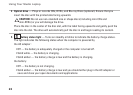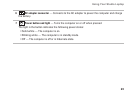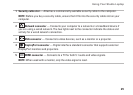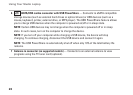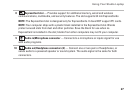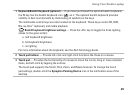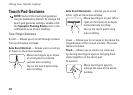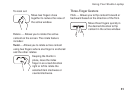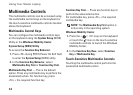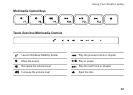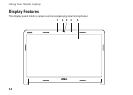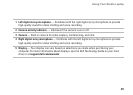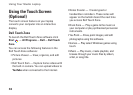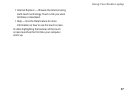30
Using Your Studio Laptop
Touch Pad Gestures
NOTE: Some of the touch pad gestures
may be disabled by default. To change the
touch pad gestures settings, double-click
the Synaptics Pointing Device icon in the
notification area of your desktop.
Two-Finger Gestures
Scroll — Allows you to scroll through content.
The scroll feature includes:
Auto Scroll Vertical — Allows you to scroll up
or down on the active window.
Move two fingers up or down
at a fast pace to activate
vertical auto scrolling.
Tap on the touch pad to stop
auto scrolling.
Auto Scroll Horizontal — Allows you to scroll
left or right on the active window.
Move two fingers to your left or
right at a fast pace to activate
horizontal auto scrolling.
Tap on the touch pad to stop
auto scrolling.
Zoom — Allows you to increase or decrease the
magnification of the screen content. The zoom
feature includes:
Pinch — Allows you to zoom-in or zoom-out
by moving two fingers apart or bringing them
closer together on the touch pad.
To zoom in:
Move two fingers apart to
enlarge the view of the active
window.