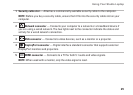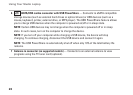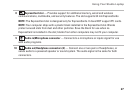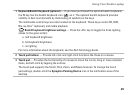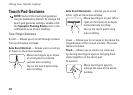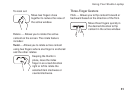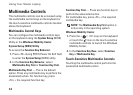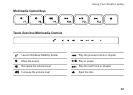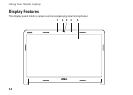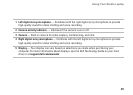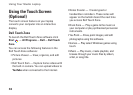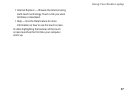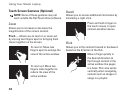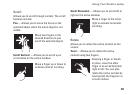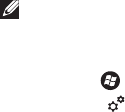
32
Using Your Studio Laptop
Multimedia Controls
The multimedia controls can be accessed using
the multimedia control keys on the keyboard or
the touch-sensitive multimedia controls located
above the keyboard.
Multimedia Control Keys
You can configure the multimedia control keys
on the keyboard using the System Setup (BIOS)
Utility or the Windows Mobility Center.
System Setup (BIOS) Utility
To access the Function Key Behavior:
Press <F2> during POST (Power On Self Test) 1.
to enter the System Setup (BIOS) utility.
In the 2. Function Key Behavior, select
Multimedia Key First or Function Key First.
Multimedia Key First — This is the default
option. Press any multimedia key to perform the
associated action. For function key, press
<Fn> + the required function key.
Function Key First — Press any function key to
perform the associated action.
For multimedia key, press <Fn> + the required
multimedia key.
NOTE: The Multimedia Key First option is
active only in the operating system.
Windows Mobility Center
Press the < 1.
> <X> keys on the keyboard
or touch the icon on the touch-sensitive
multimedia controls to launch the Windows
Mobility Center.
In the 2. Function Key Row, select Function
Key or Multimedia Key.
Touch-Sensitive Multimedia Controls
Touching the multimedia control performs the
associated multimedia action.