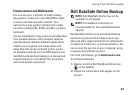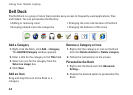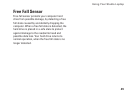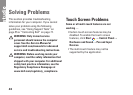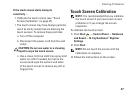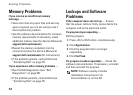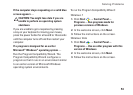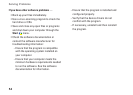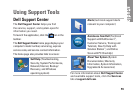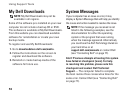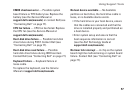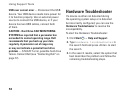51
Solving Problems
Check the AC adapter cable connections. •
If the AC adapter has a light, ensure that the
light on the AC adapter is on.
If the power light is solid white and the
computer is not responding — The display may
not be responding.
Press the power button until the computer •
turns off and then turn it back on.
If the problem persists, contact Dell (see •
“Contacting Dell” on page 77).
If the power light is blinking white — The
computer is in standby state or the display may
not be responding.
Press a key on the keyboard, move the •
connected mouse or a finger on the touch
pad, or press the power button to resume
normal operation.
If the display is not responding, press the •
power button until the computer turns off
and then turn it back on.
If the problem persists, contact Dell (see •
“Contacting Dell” on page 77).
If you encounter interference that hinders
reception on your computer — An unwanted
signal is creating interference by interrupting or
blocking other signals. Some possible causes of
interference are:
Power, keyboard, and mouse extension cables.•
Too many devices connected to a power strip.•
Multiple power strips connected to the same •
electrical outlet.