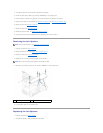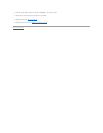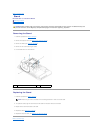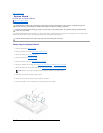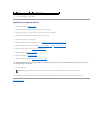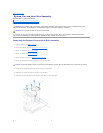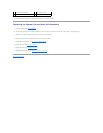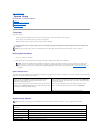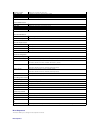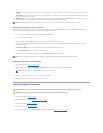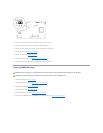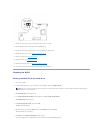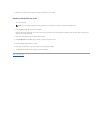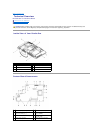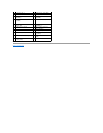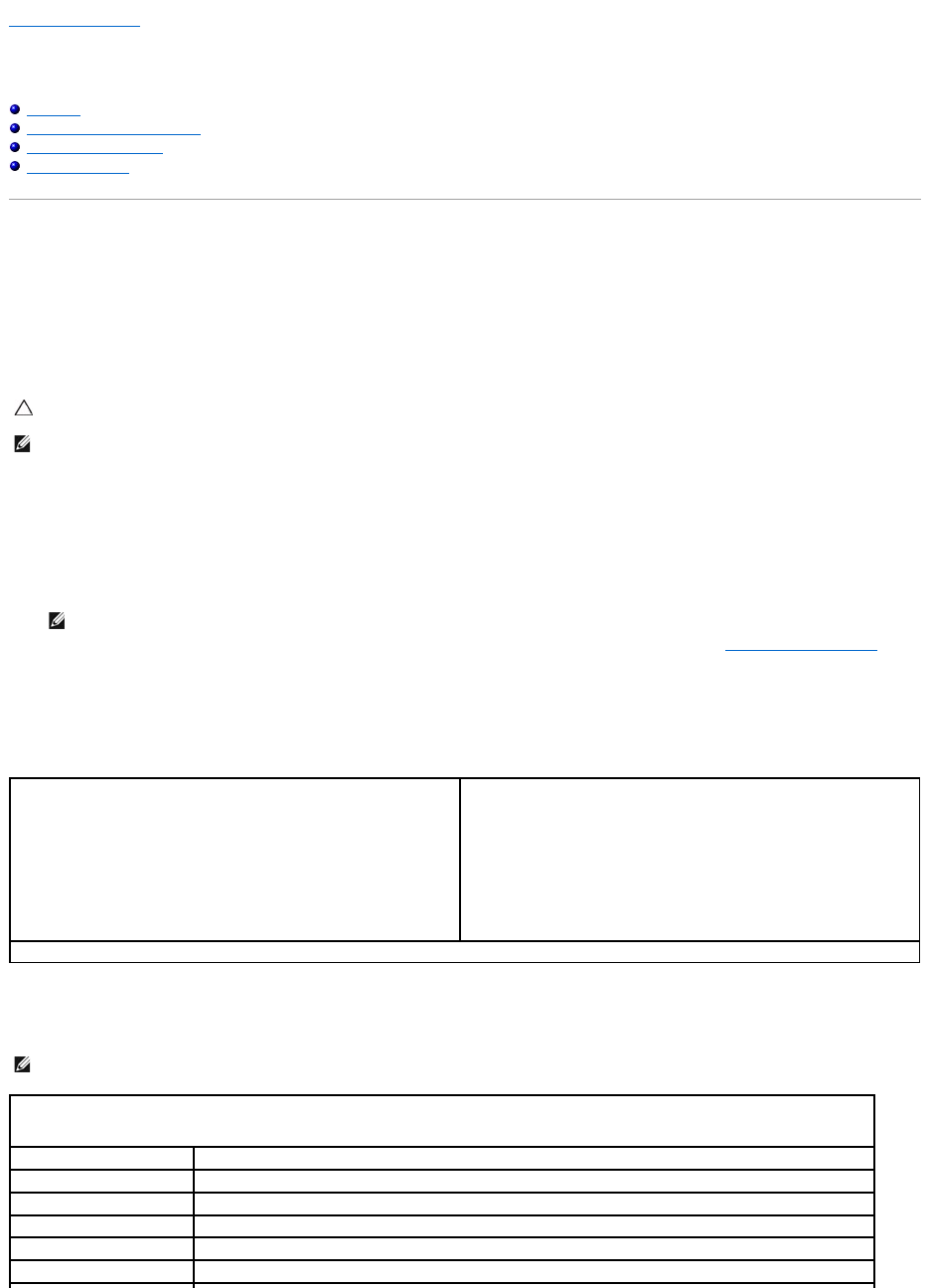
Back to Contents Page
System Setup
Dell Studio One 19/1909 Service Manual
Overview
Clearing Forgotten Passwords
Clearing CMOS Settings
Flashing the BIOS
Overview
Use system setup to:
l Change the system configuration information after you add, change, or remove any hardware in your computer
l Set or change a user-selectable option such as the user password
l Read the current amount of memory or set the type of hard drive installed
Entering System Setup
1. Turn on (or restart) your computer.
2. WhentheblueDELL™logoisdisplayed,watchfortheF2prompttoappearandthenpress<F2>immediately.
System Setup Screens
The system setup screen displays current or changeable configuration information for your computer. Information on the screen is divided into three areas: the
options list, active options field, and key functions.
System Setup Options
CAUTION: Unless you are an expert computer user, do not change the settings for this program. Certain changes can make your computer work
incorrectly.
NOTE: Before you change system setup, it is recommended that you write down the system setup screen information for future reference.
NOTE: The F2 prompt indicates that the keyboard has initialized. This prompt can appear very quickly, so you must watch for it to display, and
then press <F2>. If you press <F2> before you are prompted, this keystroke will be lost. If you wait too long and the operating system logo
appears, continue to wait until you see the Microsoft®Windows®desktop. Then, shut down your computer (see Turning Off Your Computer) and
try again.
Options List — This field appears on the left side of the system setup
window. The field is a scrollable list containing features that define the
configuration of your computer, including installed hardware, power
conservation, and security features.
Scroll up and down the list with the up- and down-arrow keys. As an option
is highlighted, the Options Field displays more information about that option
and the option's current and available settings.
Options Field — This field appears on the right side of the system setup
window and contains information about each option listed in the Options List.
In this field you can view information about your computer and make changes
to your current settings.
Press the up-arrow and down-arrow keys to highlight an option. Press
<Enter> to make that selection active and return to the Options List.
NOTE: Not all settings listed in the Options Field are changeable.
Key Functions — This field appears below the Options Field and lists keys and their functions within the active system setup field.
NOTE: Depending on your computer and installed devices, the items listed in this section may appear, or may not appear exactly as listed.
System Info
Bios Info
Displays the BIOS version number.
System
Displays the system name.
Service Tag
Displays the service tag of the computer.
Processor Type
Displays processor information
CPU Speed
Displays the processor speed.
Processor L1 Cache
Displays the processor L1 cache size.