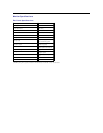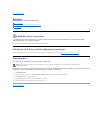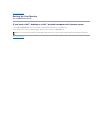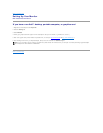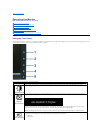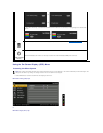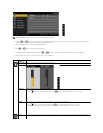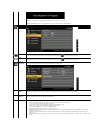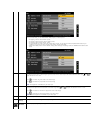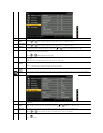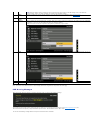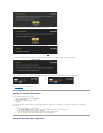Back to Contents Page
Operating the Monitor
Dell™2209WA Flat Panel Monitor User's Guide
Using the Front Panel Controls
Using the On-Screen Display (OSD) Menu
Setting the Optimal Resolution
Using the Dell Soundbar (Optional)
Using the Tilt, Swivel, and Vertical Extension
Rotating the monitor
Adjusting the Rotation Display Settings of Your System
Using the Front Panel
Use the control buttons on the front of the monitor to adjust the characteristics of the image being displayed. As you use these buttons to adjust the controls,
an OSD shows the numeric values of the characteristics as they change.
The following table describes the front panel buttons:
Front panel Button
Description
1
Brightness&Contrast
Use this button to directly access the "Brightness/Contrast" menu or to increase the values of the selected menu option.
2
Automatic
Adjust /Adjust Up
Use Auto Adjust to activate automatic setup/adjustment or to increase the values of the selected menu option.The following
dialog appears on a black screen as the monitor self-adjusts to the current input:
Auto Adjustment allows the monitor to self-adjust to the incoming video signal. After using Auto Adjustment, you can further
tune your monitor by using the Pixel Clock (Coarse) and Phase (Fine) controls under Image Settings.
NOTE: Auto Adjust does not occur if you press the button while there are no active video input signals or attached cables.
3
Input Source
Select/Adjust Down
Use this button to select the input source or to decrease the values of the selected menu option. Use the Input source button
to select one of the two different video signals that may be connected to your monitor:
l VGA input
l DVI-D input