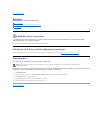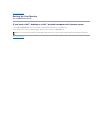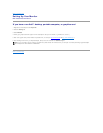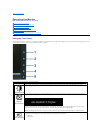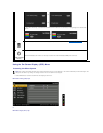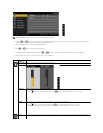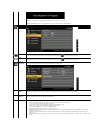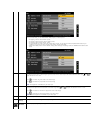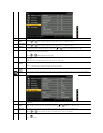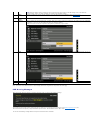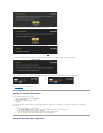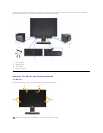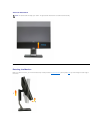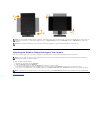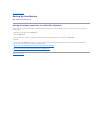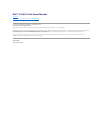Wide Mode
Adjust the image ratio as 4:3 or full screen.
Horizontal P
osition
Use the or buttons to adjust image left and right. Minimum is '0' (-). Maximum is '100' (+).
Vertical Posit
ion
Use the or buttons to adjust image up and down. Minimum is '0' (-). Maximum is '100' (+).
Sharpness
This feature can make the image look sharper or softer. Use or to adjust the sharpness from '0' to '100'.
Pixel Clock
T
he Phase and Pixel Clock adjustments allow you to adjust your monitor to your preference. These settings are accessed through the
main OSD menu, by selecting 'Image Settings'.
Use the or buttons to adjust for best image quality.
Phase
If satisfactory results are not obtained using the Phase adjustment, use the Pixel Clock (coarse) adjustment and then use Phase
(fine),again.
NOTE: Pixel Clock and Phase Adjustments are only available for "VGA" input.
Dynamic
Contrast
Allowsyoutoincreasethelevelofcontrasttoprovidesharperandmoredetailedimagequality.
NOTE: 1. DCR works only in “video mode” and in the “game” color preset.
2.ThebrightnessfunctionalityisdisabledwhenDCRisactivated.
Reset
Display
Settings
Select this option to restore default display settings.
OTHER
SETTINGS
Select this option to adjust the settings of the OSD, such as, the languages of the OSD, the amount of time the menu remains on
screen, and so on.
Language
Language option to set the OSD display to one of seven languages (English, Espanol, Francais, Deutsch, Russian ,Simplified chinese
or Japanese).
Menu Transp
arency
Select this option to change the menu transparency by pressing or (Minimum: 0 ~ Maximum: 100).
Menu Timer
OSD Hold Time: Sets the length of time the OSD will remain active after the last time you pressed a button.
Use the or buttons to adjust the slider in 5 second increments, from 5 to 60 seconds.
Menu Lock
Controls user access to adjustments. When 'Lock' is selected, no user adjustments are allowed. All buttons are locked except the
menu button.