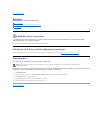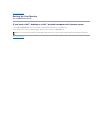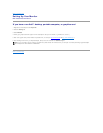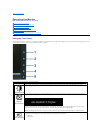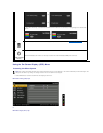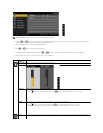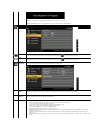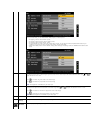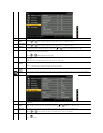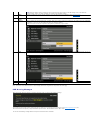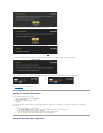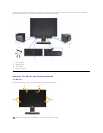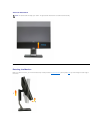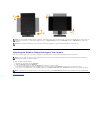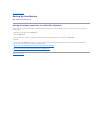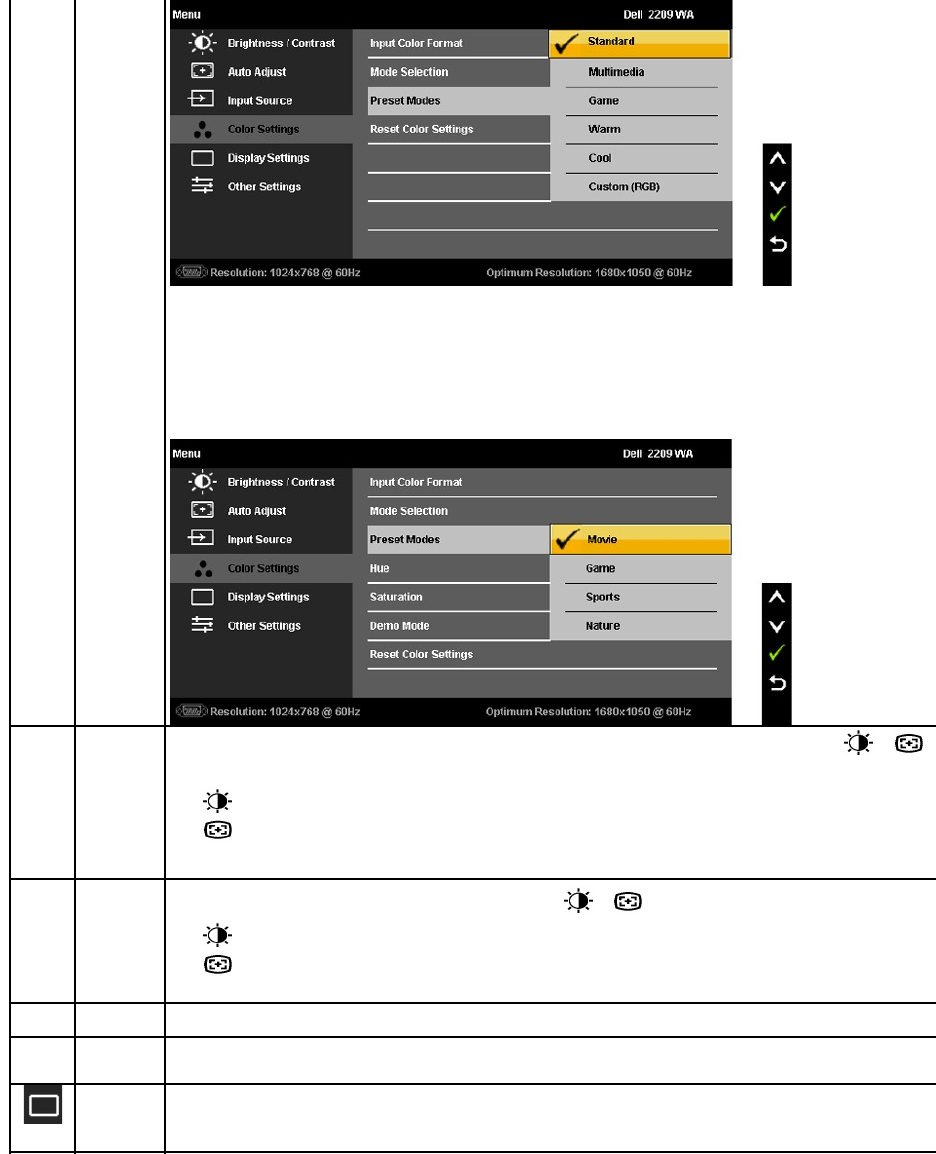
When you select Video, you can choose Movie, Game, Sports, or Nature preset:
l For playing a movie, choose "Movie" preset;
l For playing a sport program, choose "Sports" preset;
l For playing a game, choose "Game" preset;
l For general picture or web or watch TV, choose Nature preset. You can adjust the Hue(Tint)/Saturation based on your
preference. If you want to restore default color settings, choose Color Reset;
l Select Color Reset preset to restore default (factory) Color settings. This setting is also the “sRGB” standard default color
space.
Hue
This feature can shift color of video image to green or purple. This is used to adjust the desired flesh tone color. Use or
to
adjust the hue from '0' to '100' .
Push to increase the green shade of the video image
Push to decrease the purple shade of the video image
NOTE: Hue adjustment is available only for video input.
Saturation
This feature can adjust the color saturation of the video image. Use or to adjust the saturation from '0' to '100'.
Push to increase the monochrome appearance of the video image
Push to decrease the colorful appearance of the video image
NOTE: Saturation adjustment is available only for video input.
Demo Mode
To show side-by-side the effect of color enhancement
Reset Color
Settings
Reset your monitor color settings to the factory settings.
DISPLAY
SETTINGS
Use the Display Settings to adjust image.