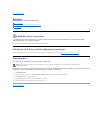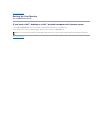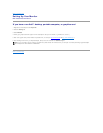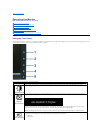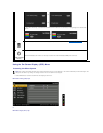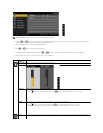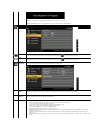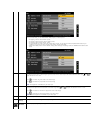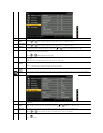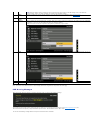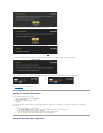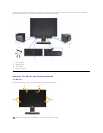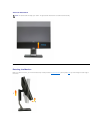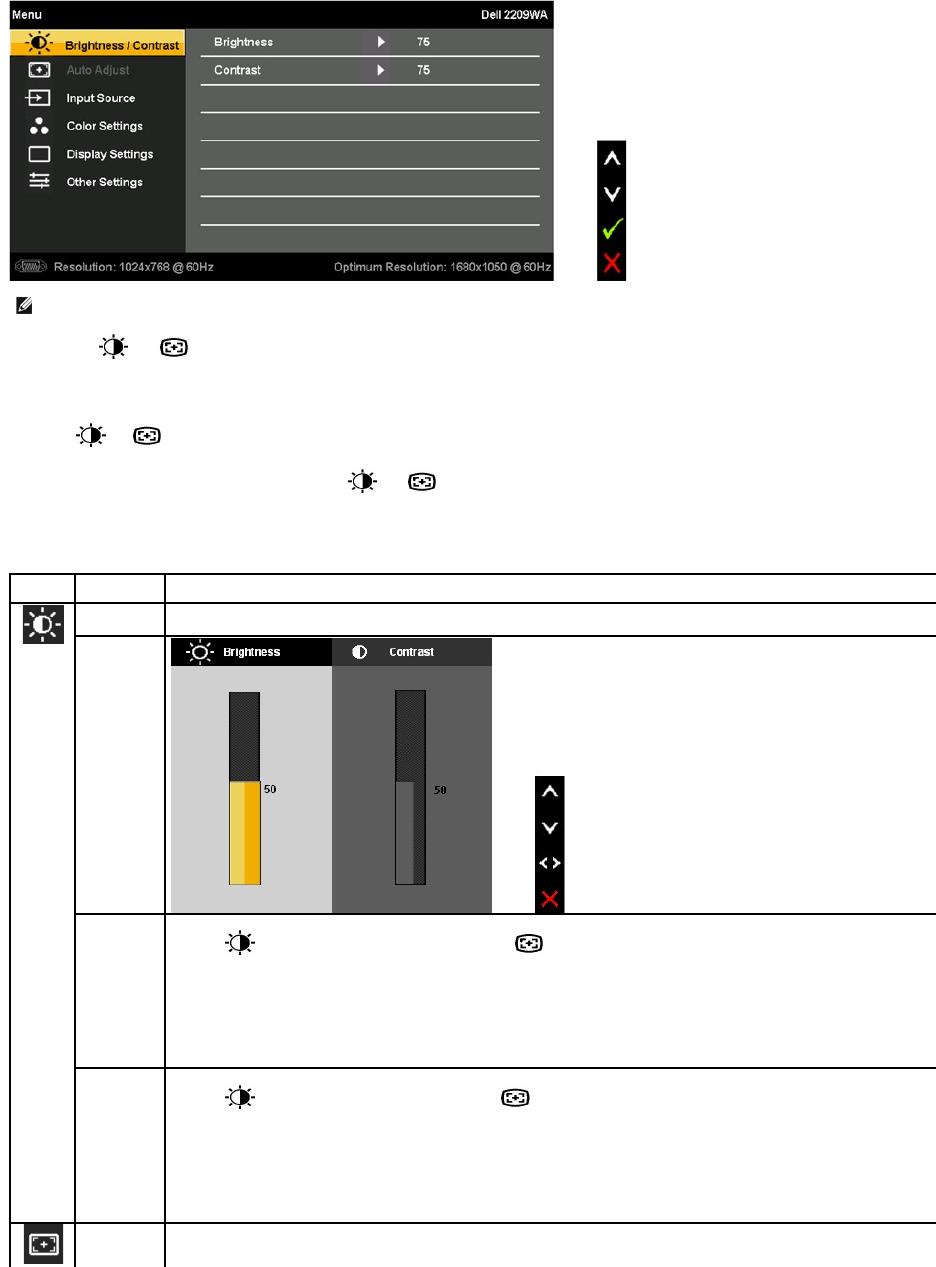
2.Push the and buttons to move between the setting options. As you move from one icon to another, the option name is highlighted. See the
followingtableforacomplete list of all the options available for the monitor.
3.PushtheMENUbuttononcetoactivatethehighlightedoption.
4.Push and button to select the desired parameter.
5. Push MENU to enter the slide bar and then use the and buttons, according to the indicators on the menu, to make your changes.
6.Select the "Menu/Exit" option to return to the main menu or exit the OSD menu.
NOTE: AUTO ADJUST is only available when you use the analog (VGA) connector.
Icon
Menu and
Submenus
Description
BRIGHTNESS
& CONTRAST
Use this menu to activate Brightness/Contrast adjustment.
Brightness
Brightness adjusts the luminance of the backlight.
Push the button to increase brightness and push the button to decrease brightness (min 0 ~ max 100).
Contrast
Adjust Brightness first, and then adjust Contrast only if further adjustment is necessary.
Push the button to increase contrast and push the button to decrease contrast (min 0 ~ max 100).
The Contrast function adjusts the degree of difference between darkness and lightness on the monitor screen.
AUTO
ADJUST
Even though your computer recognizes your monitor on startup, the Auto Adjustment function optimizes the display settings for use
with your particular setup.