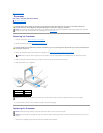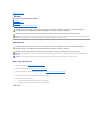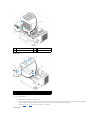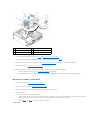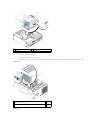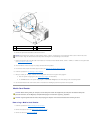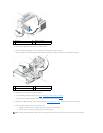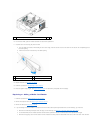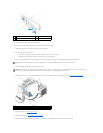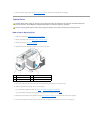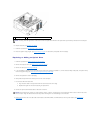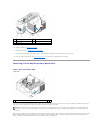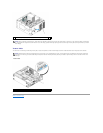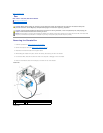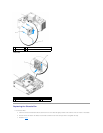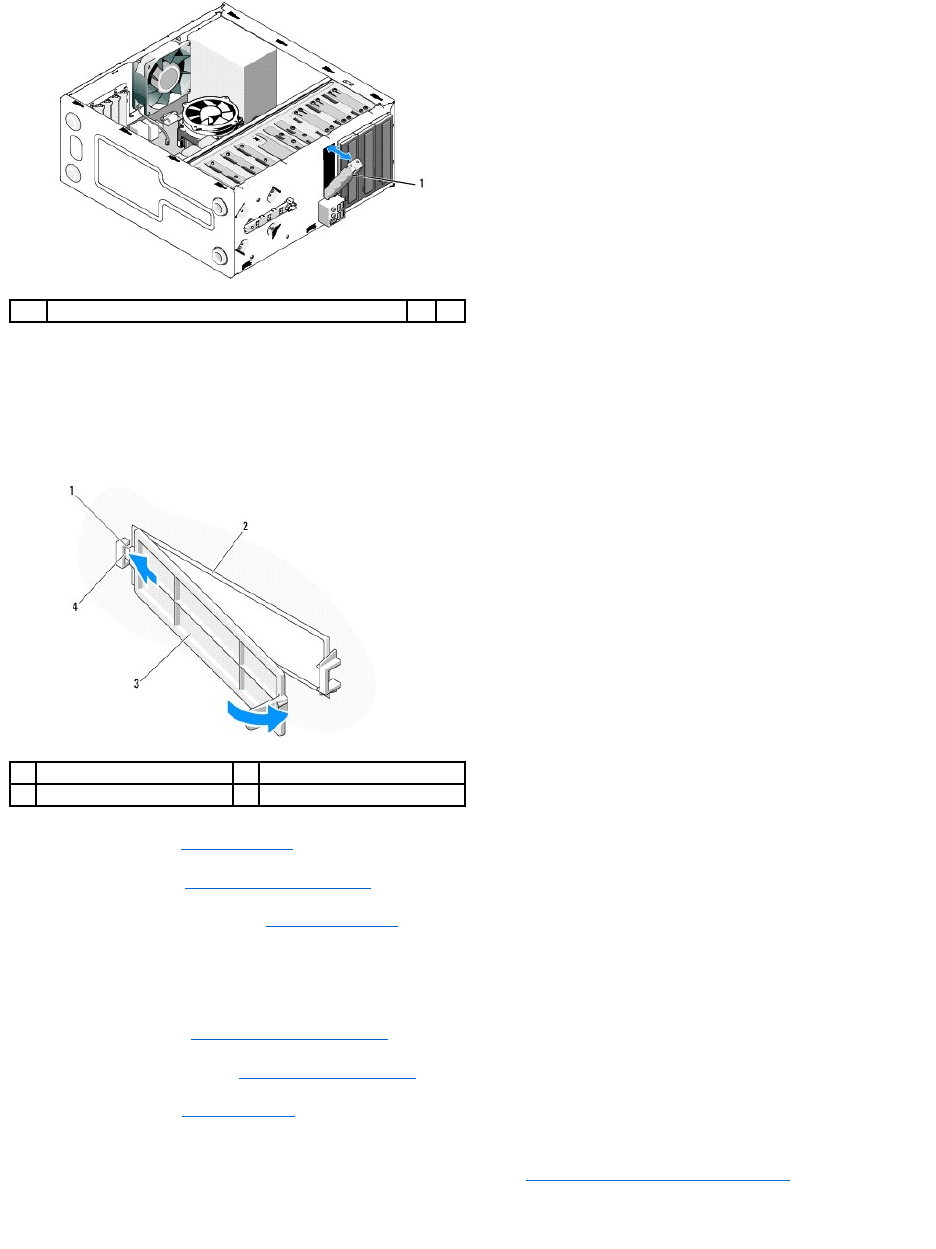
10. For the Vostro 220s, push the release latch down to resecure the optical drive.
11. Install the cover for the empty bay onto the bezel:
a. From the inside of the bezel, while holding the cover at an angle, insert the tab on one end of the cover into the slot on the corresponding end of
the bezel opening.
b. Lower the cover until it fits securely in the bezel opening.
12. Replace the bezel (see Replacing the Bezel).
13. Follow the procedure in After Working on Your Computer.
14. Enter the system setup program (see System Setup Program for instructions) and update the drive settings.
Replacing or Adding a Media Card Reader
1. Follow the procedures in Before Working on Your Computer.
2. Remove the computer cover (see Removing the Computer Cover).
3. Remove the bezel (see Removing the Bezel).
4. If you are adding a media card reader in a computer that has not had a device previously installed in the 3.5-inch drive bay, you must first:
a. Remove the break-away metal plate from the empty 3.5-inch drive bay (see Removing a Drive Bay Break-Away Metal Plate).
b. For the Vostro 220s, lift the release latch that secures both the optical drive and the 3.5-inch device in their respective drive cages.
c. Remove the empty-bay cover from the bezel: From the inside of the bezel, press the release latch on the cover, and lift the cover from the bezel.
1
3.5-inch front-panel insert
1
tab
2
inside of bezel
3
cover for empty bay
4
slot in bezel opening