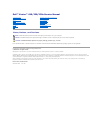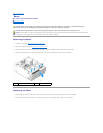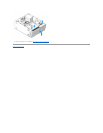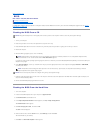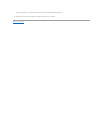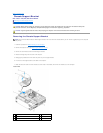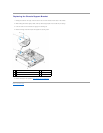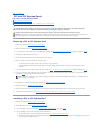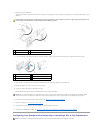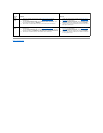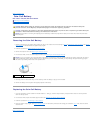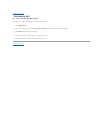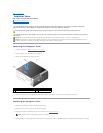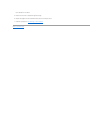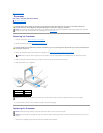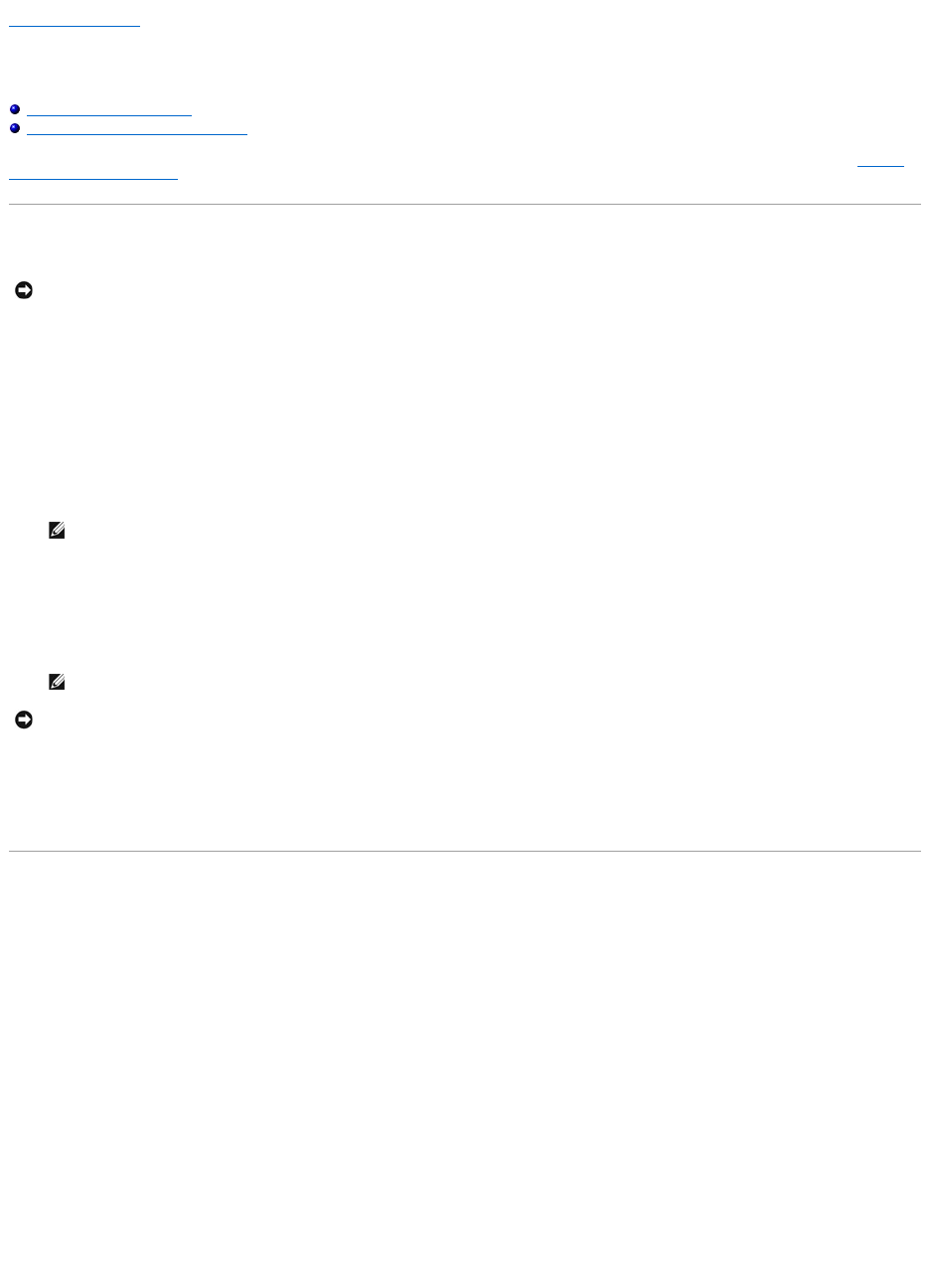
Back to Contents Page
BIOS
Dell™Vostro™420/220/220sServiceManual
Flashing the BIOS From a CD
Flashing the BIOS From the Hard Drive
If a BIOS-update program CD is provided with a new system board, flash the BIOS from the CD. If you do not have a BIOS-update program CD, see Flashing
the BIOS From the Hard Drive.
Flashing the BIOS From a CD
1. Turn on your computer.
2. Press the eject button on the front of the optical drive to open the drive tray.
3. Place the BIOS-update disc in the center of the drive tray, and then press the eject button or gently push on the tray to close it.
4. Restart the computer.
5. When the DELL logo appears, press <F12> immediately.
If you wait too long and the operating system logo appears, continue to wait until you see the Microsoft®Windows®desktop, and then shut down your
computer and try again.
6. At the Boot Device Menu, use the up- and down-arrow keys or press the appropriate number on the keyboard to highlight Onboard or USB CDROM,
and then press <Enter>.
7. Follow the instructions that appear on the screen. The computer continues to boot and updates the new BIOS. When the flash update is complete, the
computer will automatically reboot.
8. Remove the flash BIOS update program CD from the drive.
Flashing the BIOS From the Hard Drive
1. Turn on the computer.
2. Locate the latest BIOS update file for your computer at support.dell.com.
3. Click Download Now to download the file.
4. If the Export Compliance Disclaimer window appears, click Yes, I Accept this Agreement.
The File Download window appears.
5. Click Save this program to disk, and then click OK.
The Save In window appears.
6. Click the down arrow to view the Save In menu, select Desktop, and then click Save.
The file downloads to your desktop.
7. Click Close if the Download Complete window appears.
NOTICE: Plug the AC adapter into a known good power source to prevent a loss of power. Failure to do so may cause system damage.
NOTE: Keyboard failure may result when a key on the keyboard is held down for extended periods of time. To avoid possible keyboard failure,
press and release <F12> in even intervals until the Boot Device Menu appears.
NOTE: The Quickboot feature changes the boot sequence for the current boot only. Upon restart, the computer boots according to the boot
sequence specified in the system setup program.
NOTICE: Do not interrupt this process once it begins. Doing so may cause system damage.