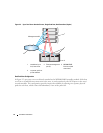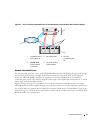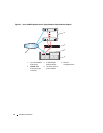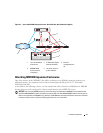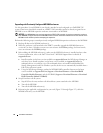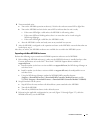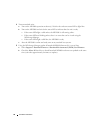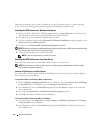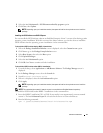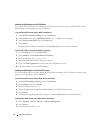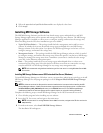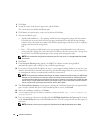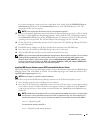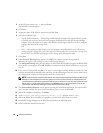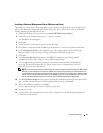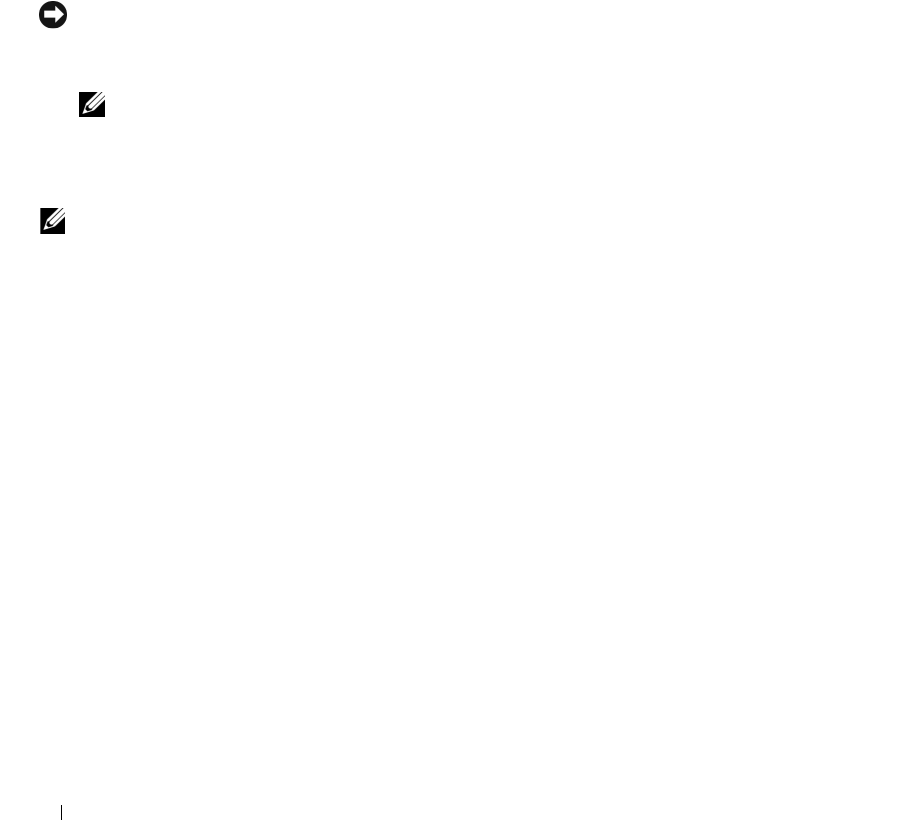
20 Software Installation
Depending on whether you are using a Windows Server 2003 operating system or a Linux operating
system, refer to the following steps for downloading and installing the iSCSI initiator.
Installing the iSCSI Initiator on a Windows Host Server
1
Refer to the
Dell
™
PowerVault
™
MD3000i Support Matrix
on
support.dell.com
for the latest version
and download location of the Microsoft iSCSI Software Initiator software.
2
From the host server, download the iSCSI Initiator software.
3
Once the installation begins and the
Microsoft iSCSI Initiator Installation
setup panel appears, select
Initiator Service
and
Software Initiator
.
4
DO NOT select
Microsoft MPIO Multitpathing Support for iSCSI
.
NOTICE: Make sure the Microsoft MPIO Multitpathing Support for iSCSI option is NOT selected. Using this option
will cause the iSCSI initiator setup to function improperly.
5
Accept the license agreement and finish the install.
NOTE: If you are prompted to do so, reboot your system.
Installing the iSCSI Initiator on a Linux Host Server
Follow the steps in this section to install the iSCSI initiator on a Linux server.
NOTE: All appropriate Linux iSCSI initiator patches are installed using the MD3000i Resource CD during MD
Storage Manager Software installation.
Installing the iSCSI Initiator on a RHEL 4 System
You can install the iSCSI initiator software on Red Hat
®
Enterprise Linux
®
4 systems either during or
after operating system installation.
To install the iSCSI initiator during RHEL 4 installation:
1
When the
Package Installation Defaults
screen is displayed, select the
Customize the set of Packages
to be installed
option. Click
Next
to go to the
Package Group Selection
screen.
2
In the
Servers
list, select the
Network Servers
package and click
Details
to display a list of Network
Server applications.
3
Select the
iscsi-initiator-utils - iSCSI daemon and utility programs
option.
4
Click
OK
, then
Next
to continue with the installation.
To install the iSCSI initiator after RHEL 4 installation:
1
From the desktop, click
Applications
→
System Settings
→
Add Remove Applications
. The
Package
Group Selection
screen is displayed.
2
In the
Servers
list, select the
Network Servers
package and click
Details
to display a list of Network
Server applications.