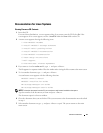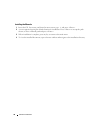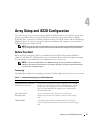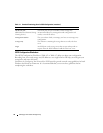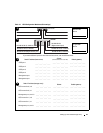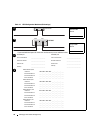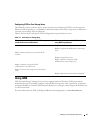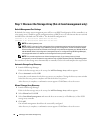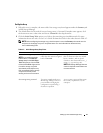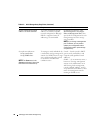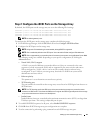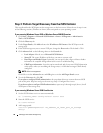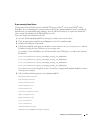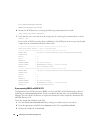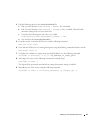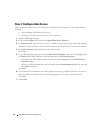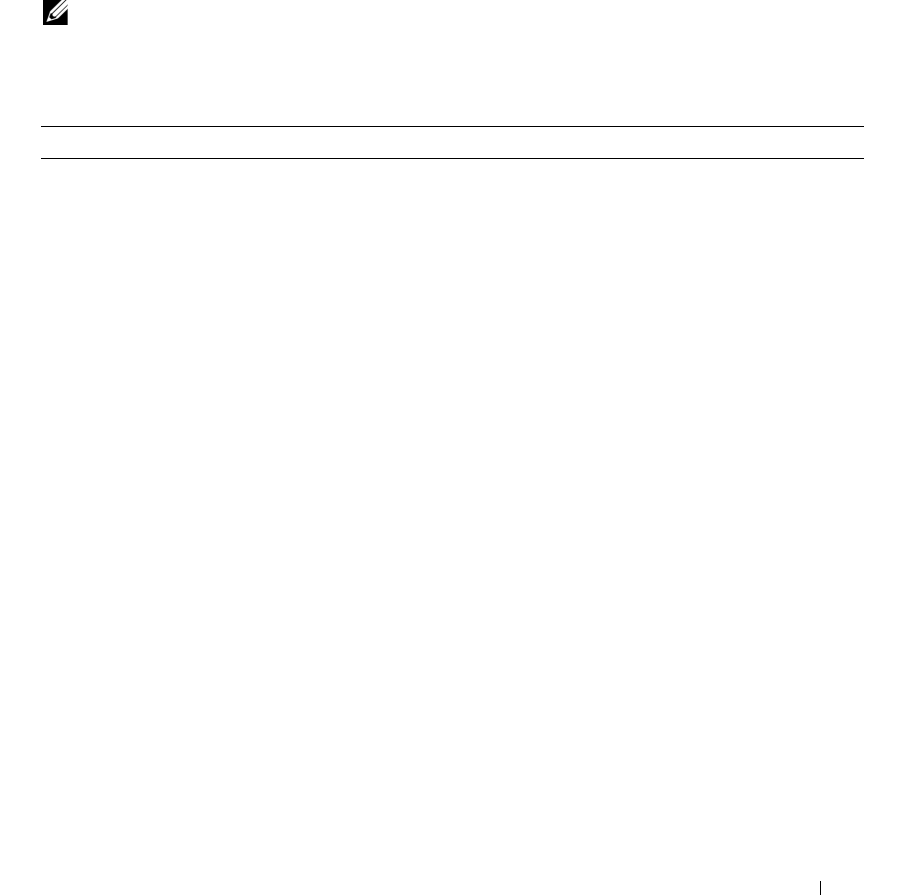
Setting Up Your iSCSI Storage Array 37
Set Up the Array
1
When discovery is complete, the name of the first storage array found appears under the
Summary
tab
in MD Storage Manager.
2
The default name for the newly discovered storage array is
Unnamed
. If another name appears, click
the down arrow next to that name and choose
Unnamed
in the drop-down list.
3
Click the
Initial Setup Tasks
option to see links to the remaining post-installation tasks. For more
information about each task, see the
User’s Guide.
Perform these tasks in the order shown in Table 4-5.
NOTE: Before configuring the storage array, check the status icons on the Summary tab to make sure the
enclosures in the storage array are in an Optimal status. For more information on the status icons,
see Troubleshooting Tools.
Table 4-5. Initial Storage Array Setup Tasks
Task
Purpose Information Needed
Rename the storage array.
NOTE: If you need to physically
find the device, click Blink the
storage array on the Initial Setup
Tasks dialog box or click the Tools
tab and choose Blink. Lights on the
front of the storage array blink
intermittently to identify the array.
Dell recommends blinking storage
arrays to ensure that you are
working on the correct enclosure.
To provide more a meaningful
name than the software-assigned
label of Unnamed.
A unique, clear name with no more
than 30 characters that may include
letters, numbers, and no special
characters other than underscore (_),
minus (–), or pound sign (#).
NOTE: MD Storage Manager does not
check for duplicate names. Names are
not case sensitive.
Set a storage array password. To restrict unauthorized access,
MD Storage Manager asks for a
password before changing the
configuration or performing a
destructive operation.
A case-sensitive password that meets
the security requirements of your
enterprise.