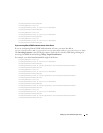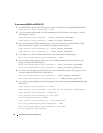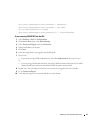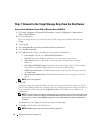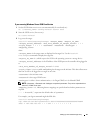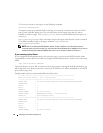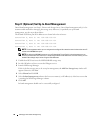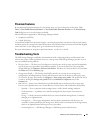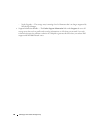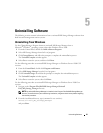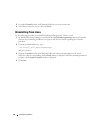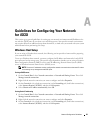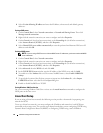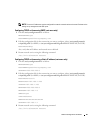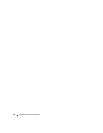Setting Up Your iSCSI Storage Array 59
Premium Features
If you purchased premium features for your storage array, you can set them up at this point. Click
Tools→ View/Enable Premium Features or View and Enable Premium Features on the Initial Setup
Tas ks dialog box to review the features available.
Advanced features supported by MD Storage Manager include:
• Snapshot Virtual Disk
• Virtual Disk Copy
To install and enable these premium features, you must first purchase a feature key file for each feature
and then specify the storage array that will host them. The Premium Feature Activation Card that shipped
in the same box as your storage array gives instructions for this process.
For more information on using these premium features, see the User’s Guide.
Troubleshooting Tools
The MD Storage Manager establishes communication with each managed array and determines the
current array status. When a problem occurs on a storage array, MD Storage Manager provides several
ways to troubleshoot the problem:
• Recovery Guru — The Recovery Guru diagnoses critical events on the storage array and recommends
step-by-step recovery procedures for problem resolution. To access the Recovery Guru using MD
Storage Manager, click
Support
→
Recover from Failure
. The Recovery Guru can also be accessed from
the
Status
area of the
Summary
page.
• Storage Array Profile — The Storage Array Profile provides an overview of your storage array
configuration, including firmware versions and the current status of all devices on the storage array.
To access the Storage Array Profile, click
Support
→
View storage array profile
. The profile can also be
viewed by clicking the
Storage array profile
link in the
Hardware Components
area of the
Summary
tab.
• Status Icons — Status icons identify the six possible health status conditions of the storage array.
For every non-Optimal status icon, use the Recovery Guru to detect and troubleshoot the problem.
– Optimal — Every component in the managed array is in the desired working condition.
– Needs Attention — A problem exists with the managed array that requires intervention to
correct it.
– Fixing — A Needs Attention condition has been corrected and the managed array is currently
changing to an Optimal status.
– Unresponsive — The storage management station cannot communicate with the array, one
controller, or both controllers in the storage array. Wait at least five minutes for the storage array to
return to an Optimal status following a recovery procedure.
– Contacting Device — MD Storage Manager is establishing contact with the array.