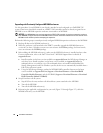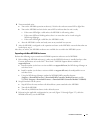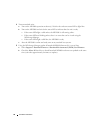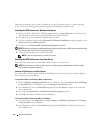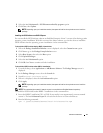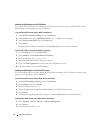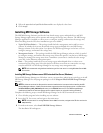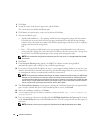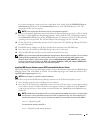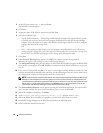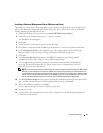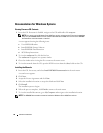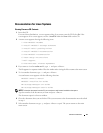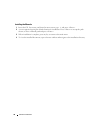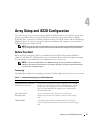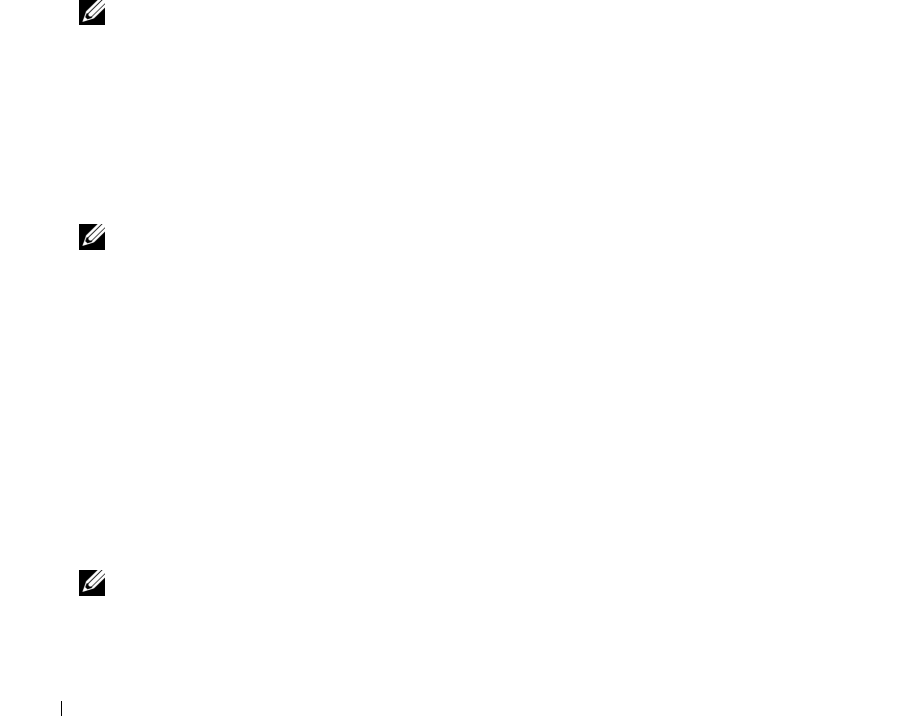
24 Software Installation
4
Click
Next
.
5
Accept the terms of the License Agreement, and click
Next
.
The screen shows the default installation path.
6
Click
Next
to accept the path, or enter a new path and click
Next
.
7
Select an installation type:
• Typical (Full installation) — This package installs both the management station and host software.
It includes the necessary host-based storage agent, multipath driver, and MD Storage Manager
software. Select this option if you plan to use MD Storage Manager on the host server to configure,
manage, and monitor the storage array.
OR
• Host — This package installs the necessary storage agent and multipath driver on a host server
connected to the storage array. Select this option on all hosts that are connected to a storage array
but will NOT use MD Storage Manager for any storage array management tasks.
NOTE: Dell recommends using the Host installation type if the host server is running Windows Server 2008
Core version.
8
Click
Next
.
9
If the
Overwrite Warning
dialog appears, click
OK
. The software currently being installed
automatically replaces any existing versions of MD Storage Manager.
10
If you selected Typical (full) installation in step 6, a screen appears asking whether to restart the event
monitor automatically or manually after rebooting. You should configure only one system (either a host
or a management station) to automatically restart the event monitor.
NOTE: The event monitor notifies the administrator of problem conditions with the storage array. MD Storage
Manager can be installed on more than one system, but running the event monitor on multiple systems can
cause multiple alert notifications to be sent for the same error condition. To avoid this issue, enable the event
monitor only on a single system that monitors your storage arrays. For more information on alerts, the event
monitor, and manually restarting the event monitor, see the User’s Guide.
11
The
Pre-Installation Summary
screen appears, showing the installation destination, the required disk
space, and the available disk space. If the installation path is correct, click
Install
.
12
When the installation completes, click
Done
.
13
A screen appears asking if you want to restart the system now. Select
No, I will restart my
system myself
.
14
If you are setting up a cluster host, double-click the
MD3000i Stand Alone to Cluster.reg
file located
in the
windows\utility
directory of the MD3000i Resource CD. This merges the file into the registry of
each node.
NOTE: Windows clustering is only supported on Windows Server 2003 and Windows Server 2008.