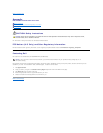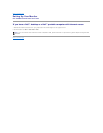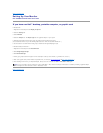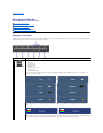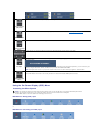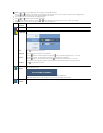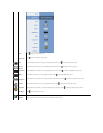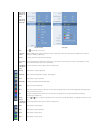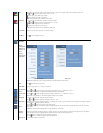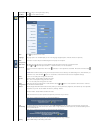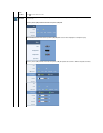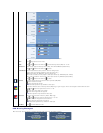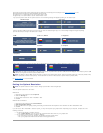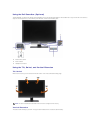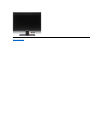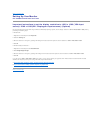Hue
This feature can make color shift of video image to green or purple. This is used to adjust for desired flesh tone color.
Use and buttons to adjust the hue from '0' to '100'.
makes video image shade into greenish
makes video image shade into purplish
NOTE: Hue adjustment only available for video input.
Saturation
This feature can adjust the color saturation of the video image.
Use and buttons to adjust the saturation from '0' to '100'.
makes video image looks more monochrome
makes video image looks more colorful
NOTE: Saturation adjustment only available for video input.
Color Reset
Reset your monitor color settings to the factory settings.
Exit Menu
Push to exit the OSD main menu.
DISPLAY
SETTINGS
Display
setting mode
submenu for
VGA/DVI-D
input
Display
setting mode
Video input
or
VGA/DVI-D input
Video input
NOTE: Display Settings modes are different between the VGA/DVI-D and Video inputs.
Back
Push to go back to the main menu.
Wide Mode
Adjust the image ratio as 1:1, aspect or full screen.
Horizontal Po
sition
Use the and buttons to adjust image left and right. Minimum is '0' (-). Maximum is '100' (+).
NOTE:WhenusingDVIsource,theHorizontalPositionsettingisnotavailable.
Vertical Posit
ion
Use the and buttons to adjust image up and down. Minimum is '0' (-). Maximum is '100' (+).
NOTE:WhenusingDVIsource,theVerticalPositionsettingisnotavailable.
Sharpness
This feature can make the image look sharper or softer.
Use and buttons to adjust the sharpness from '0' to '100'.
Pixel Clock
Phase
The Pixel Clock and Phase adjustments allow you to adjust your monitor to your preference. These settings are accessed through the
main OSD menu, by selecting 'Display Settings'.
Use the and buttons to adjust for best image quality.
If satisfactory results are not obtained using the Phase adjustment, use the Pixel Clock (coarse) adjustment and then use Phase
(fine), again.
NOTE: Pixel Clock and Phase Adjustments are only available for "VGA" input.
Dynamic
Contrast
The Dynamic Contrast adjustment helps get a higher contrast if you choose Game preset, Movie Preset, Sports Preset and Nature
Preset. (Brightness control is disabled while in Dynamic Contrast mode and will be grayed out.)
Use the button to enable the Dynamic Contrast adjustment.
Use the button to disable the Dynamic Contrast adjustment.
Display Info
All the settings related to this monitor.