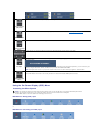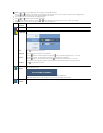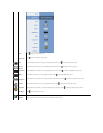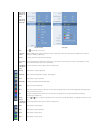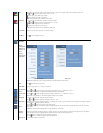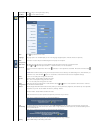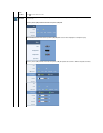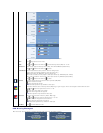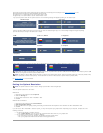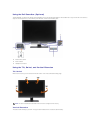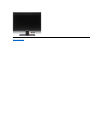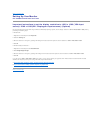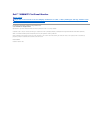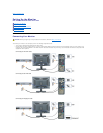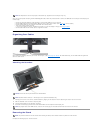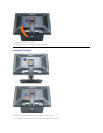See Solving Problems for more information.
Setting the Optimal Resolution
To set the optimal resolution for the monitor:
Windows XP:
1. Right-click on the desktop and select Properties.
2. Select the Settings tab.
3. Set the screen resolution to 1920 x 1200/2560 x 1600.
4. Click OK.
Windows Vista or Windows 7:
1. Right-click on the desktop and select Personalization.
2. Click Change Display Settings.
3. Move the slider-bar to the right by pressing and holding left-mousebuttonandadjustthescreenresolutionto1920x1200/2560x1600.
4. Click OK.
If you do not see 1920 x 1200/2560 x 1600 as an option, you may need to update your graphics driver. Depending on your computer, complete one of the
following procedures:
l If you have a Dell desktop or portable computer:
¡ Go to support.dell.com, enter your service tag, and download the latest driver for your graphics card.
l If you are using a non-Dell computer (portable or desktop):
¡ Go to the support site for your computer and download the latest graphic drivers.
¡ Go to your graphics card website and download the latest graphic drivers.
This means that the monitor cannot synchronize with the signal that it is receiving from the computer. See Monitor Specifications for the
HorizontalandVerticalfrequencyrangesaddressablebythismonitor.
For analog input, it is recommended to use the resolution 1920 x 1200.
For digital input, it is recommended to use the resolution 2560 x 1600.
If you press any button other than the power button one of the following messages will appear depending on the selected input:
VGA/DVI-D input
Video Input
or
In Picture by Picture (PBP) mode, when the monitor does not sense the selected signal input, one of the following messages will appear depending
upon the selected input as long as the OSD screen is closed.
1.VGA
2. DVI-D1/DVI-D 2
3. DisplayPort
4. HDMI
5. S-Video
6. Composite
7. Component
If either VGA or DVI-D input is selected and both VGA and DVI-D cables are not connected, a floating dialog box as shown below appears.
or
NOTE:
When the cable is connected back to the input of the monitor, any active Picture by Picture (PBP) window will disappear. Enter Picture by Picture (PBP)
submenu to bring back the Picture by Picture (PBP) window.
NOTE: The Picture by Picture (PBP) function can bring up a picture from a second image source. Thus you can watch images from 1 PC source (D-
Sub or DVI) and 1 Video
Source (Composite or S-video or Component). The functions will not allow for 2 Video sources to perform Picture by Picture (PBP).
NOTE: The optimal resolution is 1920 x 1200 for Analog input and 2560 x 1600 for Digital input.