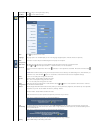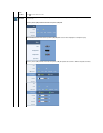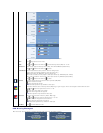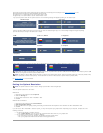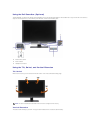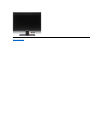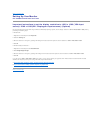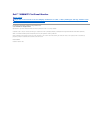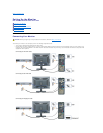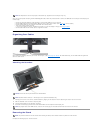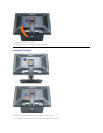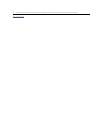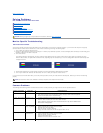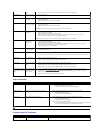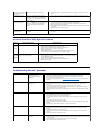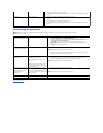After you have completed connecting the DVI/VGA/DisplayPort cable, follow the procedure below to connect the USB cable to the computer and complete your
monitor setup:
l Connect the upstream USB port (cable supplied) to an appropriate USB port on your computer.
l Connect USB peripherals to the downstream USB ports (rear or side) on the monitor. (See rear or side view for details.)
l Plugthepowercablesforyourcomputerandmonitorintoanearbyoutlet.
l Turn on the monitor and the computer.
If your monitor displays an image, installation is complete. If it does not display an image, see Solving Problems.
l Use the cable holder on the monitor stand to organize the cables.
Organizing Your Cables
After attaching all necessary cables to your monitor and computer, (See Connecting Your Monitorforcableattachment,)usethecableholdertoorganizeall
cables as shown above.
Attaching the Soundbar
Removing the Stand
Complete the following steps to remove the stand:
NOTE: The Graphics are used for the purpose of illustration only. Appearance of the computer may vary.
NOTICE: DonotusewithanydeviceotherthanDellSoundbar.
NOTE:Soundbar Power Connector - 12V DC output is for optional Dell Soundbar only.
1.
Working from the rear of the monitor, attach Soundbar by aligning the two slots with the two tabs along the bottom rear of the monitor.
2.
Slide the Soundbar to the left until it snaps into place.
3.
Connect the Soundbar with the DC power connector.
4.
InserttheministereoplugfromtherearoftheDellSoundbarintothecomputer'saudiooutputjack.
NOTE: To playback audio from HDMI sources, insert the mini stereo plug into the audio OUT connector at the back of the monitor.
NOTE: TopreventscratchesontheLCDscreenwhileremovingthestand,ensurethatthemonitorisplacedonacleansurface.