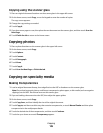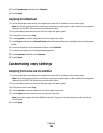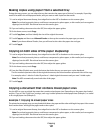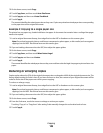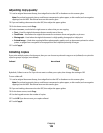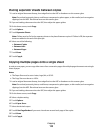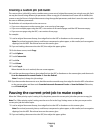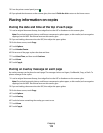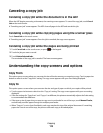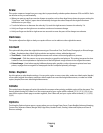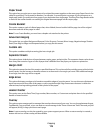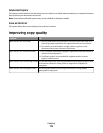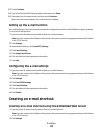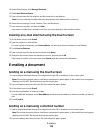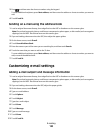Canceling a copy job
Canceling a copy job while the document is in the ADF
When the ADF begins processing a document, the scanning screen appears. To cancel the copy job, touch Cancel
Job on the touch screen.
A “Canceling scan job” screen appears. The ADF clears all pages in the ADF and cancels the job.
Canceling a copy job while copying pages using the scanner glass
Touch Cancel Job on the touch screen.
A “Canceling scan job” screen appears. Once the job is canceled, the copy screen appears.
Canceling a copy job while the pages are being printed
1 Touch Cancel Job on the touch screen, or press on the keypad.
2 Touch the job you want to cancel.
3 Touch Delete Selected Jobs.
The remainder of the copy job is canceled. The home screen appears.
Understanding the copy screens and options
Copy from
This option opens a screen where you can enter the size of the documents you are going to copy. Touch a paper size
button to select it as the “Copy from” setting. The copy screen appears with your new setting displayed.
Copy to
This option opens a screen where you can enter the size and type of paper on which your copies will be printed.
• Touch a paper size button to select it as the “Copy to” setting. The copy screen appears with your new setting
displayed.
• If the size settings for “Copy from” and “Copy to” are different, the printer automatically adjusts the Scale setting
to accommodate the difference.
• If the type or size of paper that you want to copy onto is not loaded in one of the trays, touch Manual Feeder,
and manually send the paper through the multipurpose feeder.
• When “Copy to” is set to Auto Size Match, each copy matches the size of the original document. If a matching
paper size is not in one of the trays, the printer scales each copy to fit loaded paper.
Copying
113