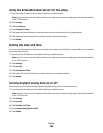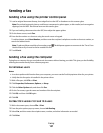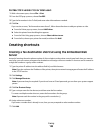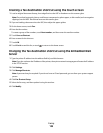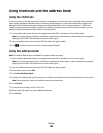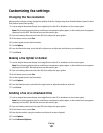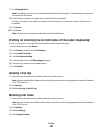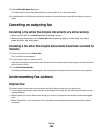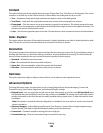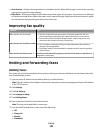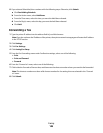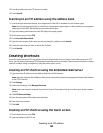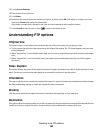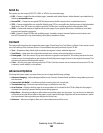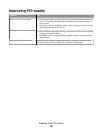Content
This option tells the printer the original document type. Choose from Text, Text/Photo, or Photograph. Color can be
turned on or off with any of the Content choices. Content affects the quality and size of your scan.
• Text—Emphasizes sharp, black, high-resolution text against a clean, white background
• Text/Photo—Used when the original documents are a mixture of text and graphics or pictures
• Photograph—Tells the scanner to pay extra attention to graphics and pictures. This setting increases the time
it takes to scan, but emphasizes a reproduction of the full dynamic range of tones in the original document. This
increases the amount of information saved.
• Color—Sets the scan type and output for the fax. Color documents can be scanned and sent to a fax destination.
Sides (Duplex)
This option informs the printer if the original document is simplex (printed on one side) or duplex (printed on both
sides). This lets the scanner know what needs to be scanned for inclusion in the fax.
Resolution
This options increases how closely the scanner examines the document you want to fax. If you are faxing a photo, a
drawing with fine lines, or a document with very small text, increase the Resolution setting. This will increase the
amount of time required for the scan and will increase the quality of the fax output.
• Standard—Suitable for most documents
• Fine—Recommended for documents with small print
• Super fine—Recommended for original documents with fine detail
• Ultra fine—Recommended for documents with pictures or photos
Darkness
This option adjusts how light or dark your faxes will turn out in relation to the original document.
Advanced Options
Touching this button opens a screen where you can change Delayed Send, Advanced Imaging, Custom Job,
Transmission Log, Scan Preview, Edge Erase, and Advanced Duplex settings.
• Delayed Send—Lets you send a fax at a later time or date. After setting up your fax, touch Delayed Send, enter
the time and date you would like to send your fax, and then touch Done. This setting can be especially useful in
sending information to fax lines that are not readily available during certain hours, or when transmission times
are cheaper.
Note: If the printer is turned off when the delayed fax is scheduled to be sent, the fax is sent the next time the
printer is turned on.
• Advanced Imaging—Adjusts Background Removal, Color Dropout, Contrast, Mirror Image, Negative Image,
Shadow Details, Scan Edge to Edge and Sharpness before you fax the document
• Custom Job—Combines multiple scanning jobs into a single job
• Transmission Log—Prints the transmission log or transmission error log
Faxing
144