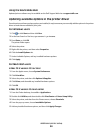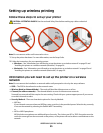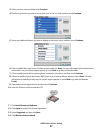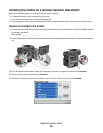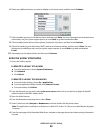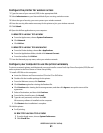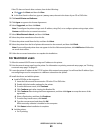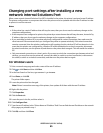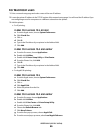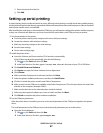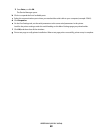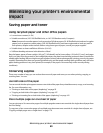3 Click +.
4 Select the printer from the list.
5 Click Add.
In Mac OS X version 10.4
1 From the Finder desktop, choose Go >Applications.
2 Double-click the Utilities folder.
3 Double-click Printer Setup Utility or Print Center.
4 From the Printer List, choose Add.
5 Select the printer from the list.
6 Click Add.
b For AppleTalk printing:
In Mac OS X version 10.5
1 From the Apple menu, choose System Preferences.
2 Click Print & Fax.
3 Click +.
4 Click AppleTalk.
5 Select the printer from the list.
6 Click Add.
In Mac OS X version 10.4
1 From the Finder desktop, choose Go >Applications.
2 Double-click the Utilities folder.
3 Double-click Print Center or Printer Setup Utility.
4 From the Printer List, choose Add.
5 Choose the Default Browser tab.
6 Click More Printers.
7 From the first pop-up menu, choose AppleTalk.
8 From the second pop-up menu, select Local AppleTalk zone.
9 Select the printer from the list.
10 Click Add.
Installing the printer on a wired network
Use the following instructions to install the printer on a wired network. These instructions apply to Ethernet
connection.
Before you install the printer on a wired network, make sure that:
• You have completed the initial setup of the printer.
• The printer is connected to your network with the appropriate type of cable.
For Windows users
1 Insert the Software and Documentation CD.
Wait for the Welcome screen to appear.
Additional printer setup
62