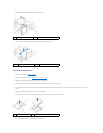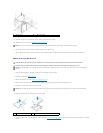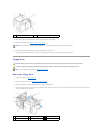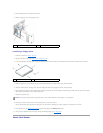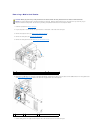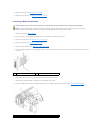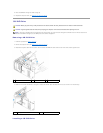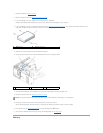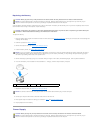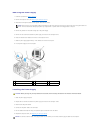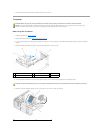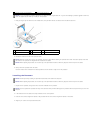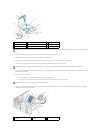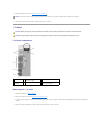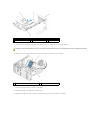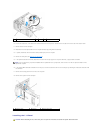Replacing the Battery
A coin-cell battery maintains computer configuration, date, and time information. The battery can last several years. If you have to repeatedly reset time and
date information after turning on the computer, replace the battery.
CAUTION: Before you perform any of the procedures in this section, follow the safety instructions in the Product Information Guide.
NOTICE: To prevent static damage to components inside your computer, discharge static electricity from your body before you touch any of your
computer's electronic components. You can do so by touching an unpainted metal surface on the computer.
To replace the battery:
1. Enter the system setup program and record the values for all the screens (see Entering System Setup) so that you can restore the correct settings after
installing the new battery.
2. Follow the procedures in Before You Begin.
3. Remove the computer cover (see Removing the Computer Cover).
4. Locate the battery socket (see System Board Components).
5. Remove the battery by carefully prying it out of its socket with your fingers or with a blunt, nonconducting object, such as a plastic screwdriver.
6. Insert the new battery into the socket with the side labeled "+" facing up, and then snap the battery into place.
7. Replace the computer cover (see Replacing the Computer Cover).
8. Connect your computer and devices to electrical outlets, and then turn them on.
9. Enter system setup and restore the settings you recorded in step 1 (see Entering System Setup).
10. Properly dispose of the old battery.
Power Supply
CAUTION: A new battery can explode if it is incorrectly installed. Replace the battery only with the same or equivalent type recommended by the
manufacturer. Discard used batteries according to the manufacturer's instructions.
NOTICE: If you pry the battery out of its socket with a blunt object, be careful not to touch the system board with the object. Ensure that the object is
inserted between the battery and the socket before you attempt to pry out the battery. Otherwise, you may damage the system board by prying off
the socket or by breaking circuit traces on the system board.
1
battery
2
tab
3
battery socket
NOTICE: To connect a network cable, first plug the cable into the network device and then plug it into the computer.
CAUTION: Before you begin any of the procedures in this section, follow the safety instructions in the Product Information Guide.
NOTICE: To prevent static damage to components inside your computer, discharge static electricity from your body before you touch any of your
computer's electronic components. You can do so by touching an unpainted metal surface on the computer.