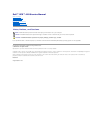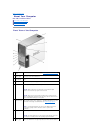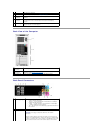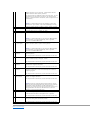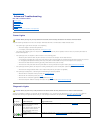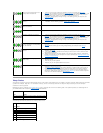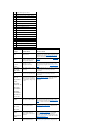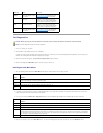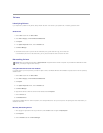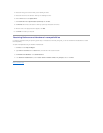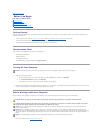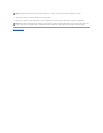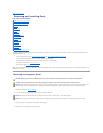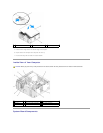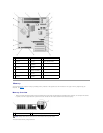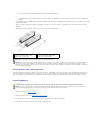Dell Diagnostics
1. Turn on (or restart) your computer.
2. WhentheDELL™logoappears,press<F12>immediately.
If you wait too long and the operating system logo appears, continue to wait until you see the Microsoft® Windows® desktop. Then shut down your
computer(see"TurningOffYourComputer"onpage7)andtryagain.
3. When the boot device list appears, highlight Boot to Utility Partition and press <Enter>.
4. When the Dell Diagnostics Main Menu appears, select the test you want to run.
Dell Diagnostics Main Menu
1. After the Dell Diagnostics loads and the Main Menu screen appears, click the button for the option you want.
2. If a problem is encountered during a test, a message appears with an error code and a description of the problem. Write down the error code and
problem description and follow the instructions on the screen.
3. If you run a test from the Custom Test or Symptom Tree option, click the applicable tab described in the following table for more information.
4. Close the test screen to return to the Main Menu screen. To exit the Dell Diagnostics and restart the computer, close the Main Menu screen.
INTR2 Error
POST.
be replaced.
Invalid Boot
Diskette
The operating system
cannot be located on drive
A or drive C.
Enter the system setup program (see
Entering System Setup)and confirm that
drive A or drive C is properly identified.
Keyboard Error
The BIOS has detected a
stuck key.
Ensure that nothing is resting on the
keyboard; if a key appears to be stuck,
carefully pry it up. If the problem persists,
you may need to replace the keyboard.
KB/Interface
Error
An error occurred with the
keyboard connector.
Ensure that nothing is resting on the
keyboard; if a key appears to be stuck,
carefully pry it up. If the problem persists,
you may need to replace the keyboard.
No ROM Basic
The operating system
cannot be located on drive
A or drive C.
Enter the system setup program (see
Entering System Setup) and confirm that
drive A or drive C is properly identified.
CAUTION: Before you begin any of the procedures in this section, follow the safety instructions in the Product Information Guide.
NOTICE: TheDellDiagnosticsworksonlyonDell™computers.
Option
Function
Express Test
Performs a quick test of devices. This test typically takes 10 to 20 minutes and requires no interaction on your part. Run Express Test first to
increase the possibility of tracing the problem quickly.
Extended
Test
Performs a thorough check of devices. This test typically takes an hour or more and requires you to answer questions periodically.
Custom Test
Tests a specific device. You can customize the tests you want to run.
Symptom
Tree
Lists the most common symptoms encountered and allows you to select a test based on the symptom of the problem you are having.
Tab
Function
Results
Displays the results of the test and any error conditions encountered.
Errors
Displays error conditions encountered, error codes, and the problem description.
Help
Describes the test and may indicate requirements for running the test.
Configuration
Displays your hardware configuration for the selected device.
The Dell Diagnostics obtains configuration information for all devices from system setup, memory, and various internal tests, and it displays
the information in the device list in the left pane of the screen. The device list may not display the names of all the components installed on
your computer or all devices attached to your computer.
Parameters
Allows you to customize the test by changing the test settings.