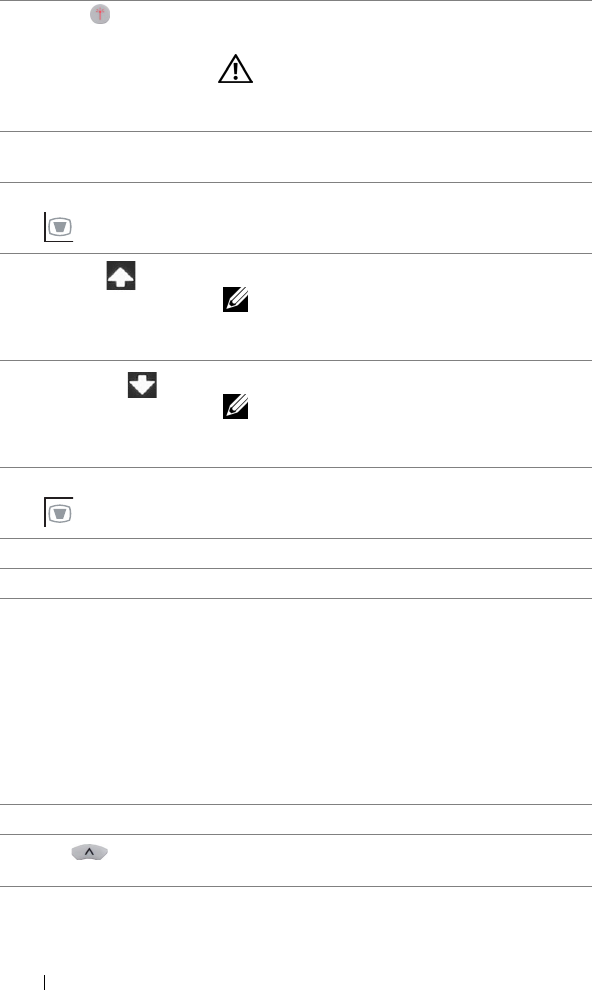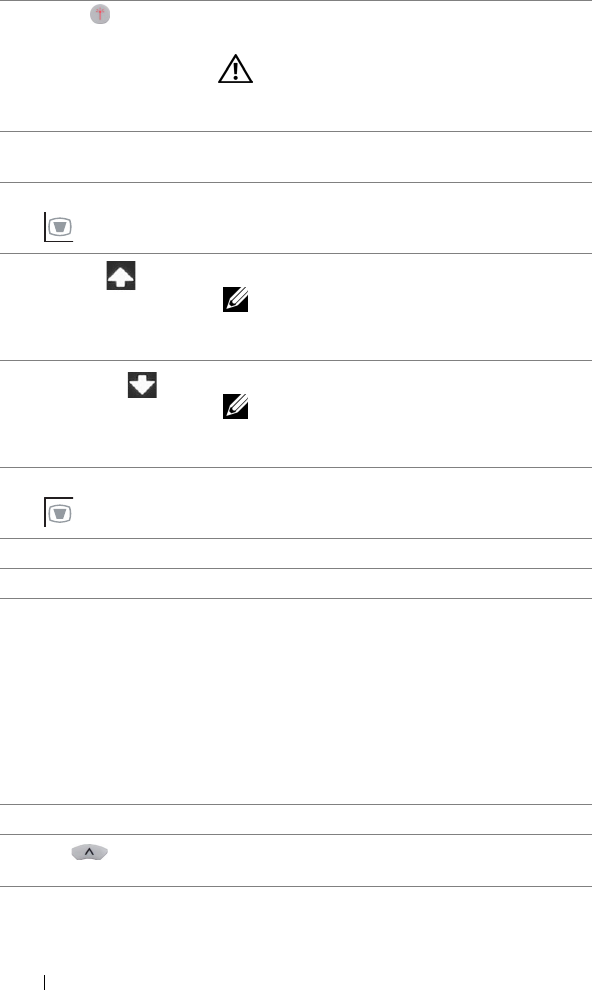
8
9
5 Laser Point the remote control at the screen, press and
hold the laser button to activate the laser light.
WARNING: Do not look at the laser point
when it is active. Avoid directing the laser
light on your eyes.
6 Aspect Ratio Press to change the aspect ratio of a displayed
image.
7 Keystone adjustment Press to adjust image distortion caused by tilting
the projector (+40/-35 degrees).
Press to move to the previous page.
NOTE: The Mini USB cable must be
connected if you want to use the Page Up
feature.
Page up
Press to move to the next page.
NOTE: The Mini USB cable must be
connected if you want to use the Page Down
feature.
Page down
10
Keystone adjustment
Press to adjust image distortion caused by tilting
the projector (+40/-35 degrees).
11 S-Video Press to choose S-Video source.
12
13
14
15
Video
Video mode
Blank screen
Up
Press to choose Composite Video source.
The projector has preset configurations that are
optimized for displaying data (presentation
slides) or video (movies, games, etc.).
Press the Video Mode button to toggle between
Presentation mode, Bright mode, Movie mode,
sRGB, or Custom mode.
Pressing the Video Mode button once will show
the current display mode. Pressing the Video
Mode button again will switch between modes.
Press to hide/unhide the image.
Press to navigate through the On-Screen Display
(OSD) Menu items.
Using Your Projector 34