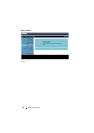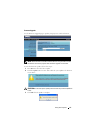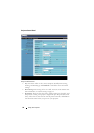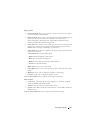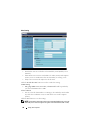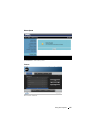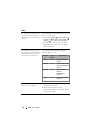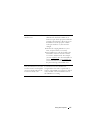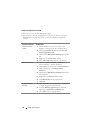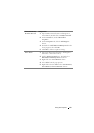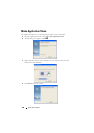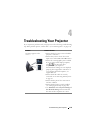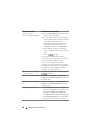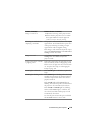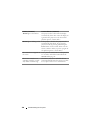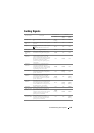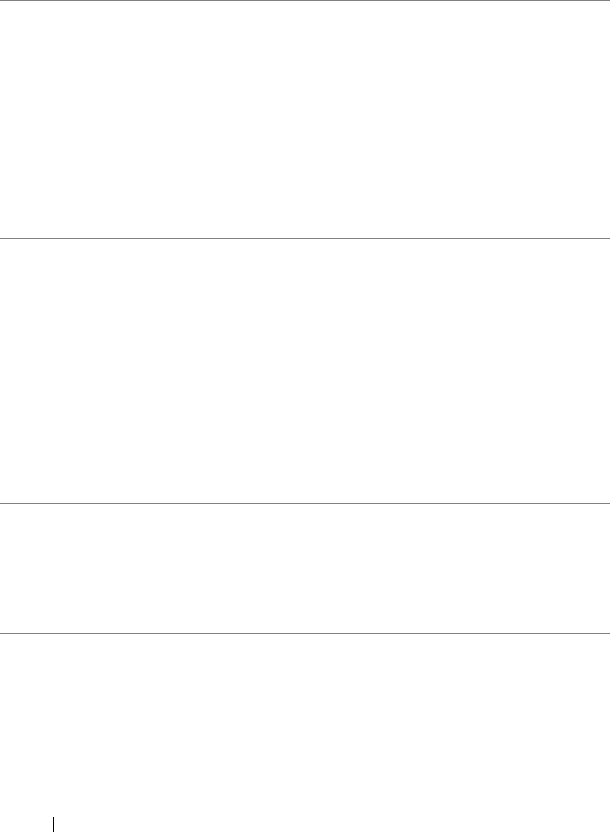
Firewall Configuration and FAQ
Q: Why can’t I access the Web Management Page?
A: Your computer’s firewall configuration may prevent you from accessing the
Web Management Web Page. Please refer to the following configuration
settings:
Firewall Protection Configuration
McAfee Security 1
Launch McAfee Security Center (Start > All
Center
Programs > McAfee > McAfee Security Center).
2
On the
personal firewall plus
tab, click
View the
Internet Applications List
.
3
Find and select
Dell 4220 or 4320 Projector
from the
list.
4
Right-click on its
Permissions
column.
5
Select
Allow Full Access
from the pop-up menu.
Norton AntiVirus 1
Open Norton AntiVirus (Start > All Programs >
Norton AntiVirus > Norton AntiVirus).
2
Click
Options
menu, then select
Norton AntiVirus
.
3
On the
Status
page, select
Internet Worm
Protection
.
4
Find and select
Dell 4220 or 4320 Projector
from the
list of programs.
5
Right-click on its
Internet Access
column.
6
Select
Permit All
from the pop-up menu.
7
Click
OK
.
Sygate Personal 1
Open Sygate Personal Firewall (Start > All Programs
Firewall
> Sygate > Sygate Personal Firewall).
2 From the Running Applications list, find and
right-click on Dell 4220 or 4320 Projector.
3
Select
Allow
from the pop-up menu.
Using Your Projector 98