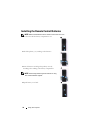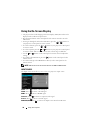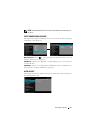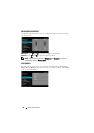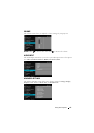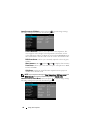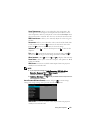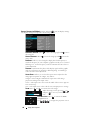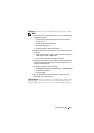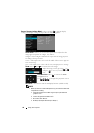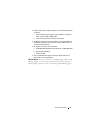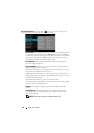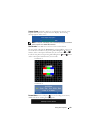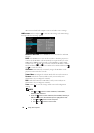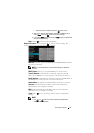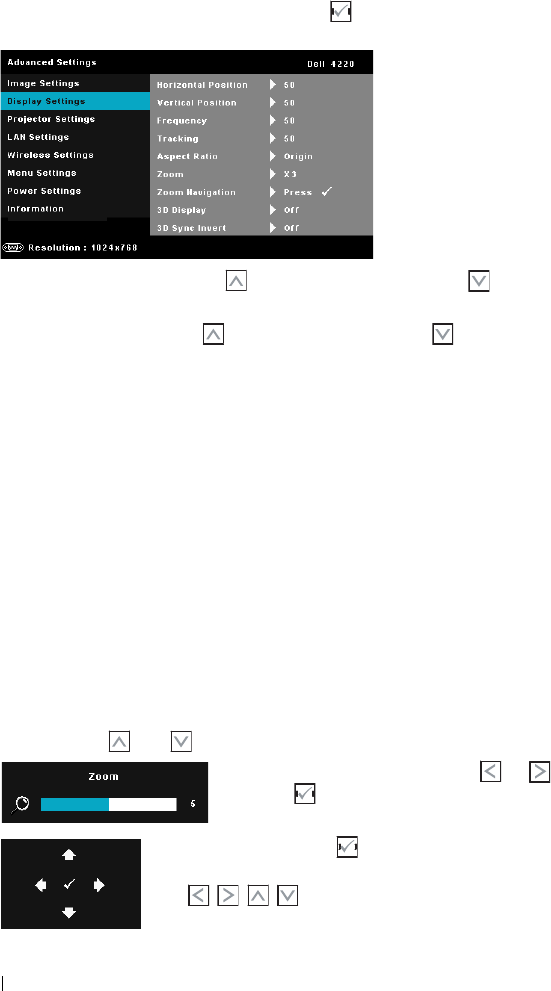
DISPLAY SETTINGS (IN PC MODE)—Select and press to activate display settings.
The display settings menu provides the following options:
HORIZONTAL POSITION—Press to move the image right and to move
the image left.
VERTICAL POSITION—Press to move the image up and to move the
image down.
FREQUENCY—Allows you to change the display data clock frequency to
match the frequency of your computer’s graphics card. If you see a vertical
flickering wave, use the Frequency control to minimize the bars. This is a
coarse adjustment.
TRACKING—Synchronize the phase of the display signal with the graphic
card. If you experience an unstable or flickering image, use Tracking to
correct it. This is a fine adjustment.
ASPECT RATIO—Allows you to select the aspect ratio to adjust how the
image appears. Options are: Origin, 16:9, and 4:3.
•Origin — Select Origin to maintain the aspect ratio of the image
projector according to the input source.
•16:9 — The input source scales to fit the width of the screen to project a
16:9 screen image.
•4:3 — The input source scales to fit the screen and projects a 4:3 image.
ZOOM—Press and to zoom and view the image.
Adjust the image scale by pressing or
and press to view on your remote control
only.
Z
OOM NAVIGATION—Press to activate the Zoom
Navigation menu.
Use to navigate the projection screen.
Using Your Projector 44