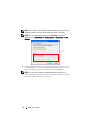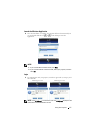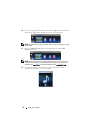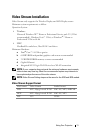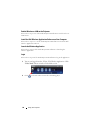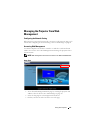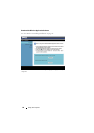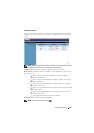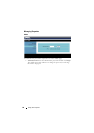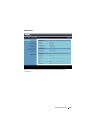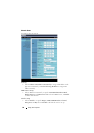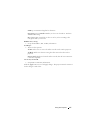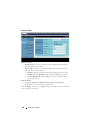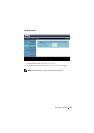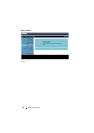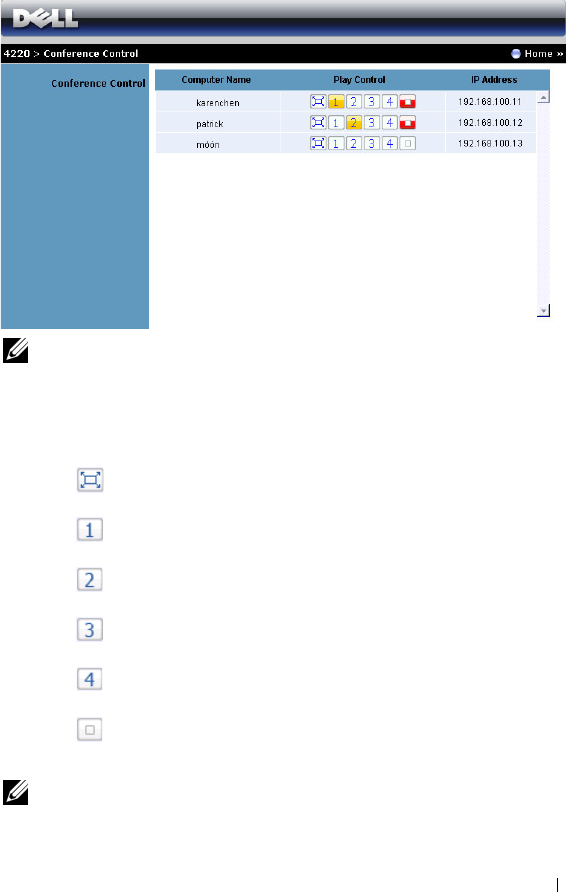
Conference Control
This allows you to host conference presentations from different sources without
using projector cables and lets you control how each presentation will appear on
screen.
NOTE: Without Conference Play Control, the last user to hit the "Play" button on
the application will take control of the full-screen projection.
Computer Name: Lists the computers logged for conference control.
Play Control: Click the buttons to control how each computer’s projection will
appear on screen.
• Full screen projection — The presentation from the computer
occupies the whole screen.
• Split 1 - The presenation from the computer appears on the upper
left corner of the screen.
• Split 2- The presenation from the computer appears on the upper
right corner of the screen.
• Split 3- The presenation from the computer appears on the lower left
corner of the screen.
• Split 4- The presenation from the computer appears on the lower
right corner of the screen.
• Stop - Projection from the computer is stopped.
IP Address: Shows each computer’s IP Address.
NOTE: To end the conference, click Home.
Using Your Projector 83