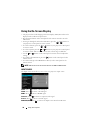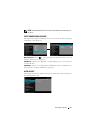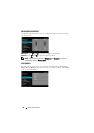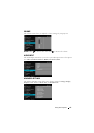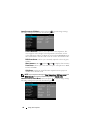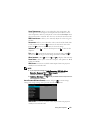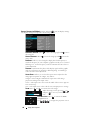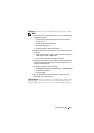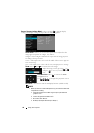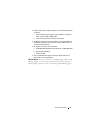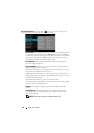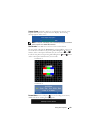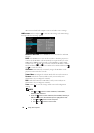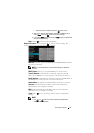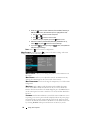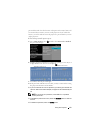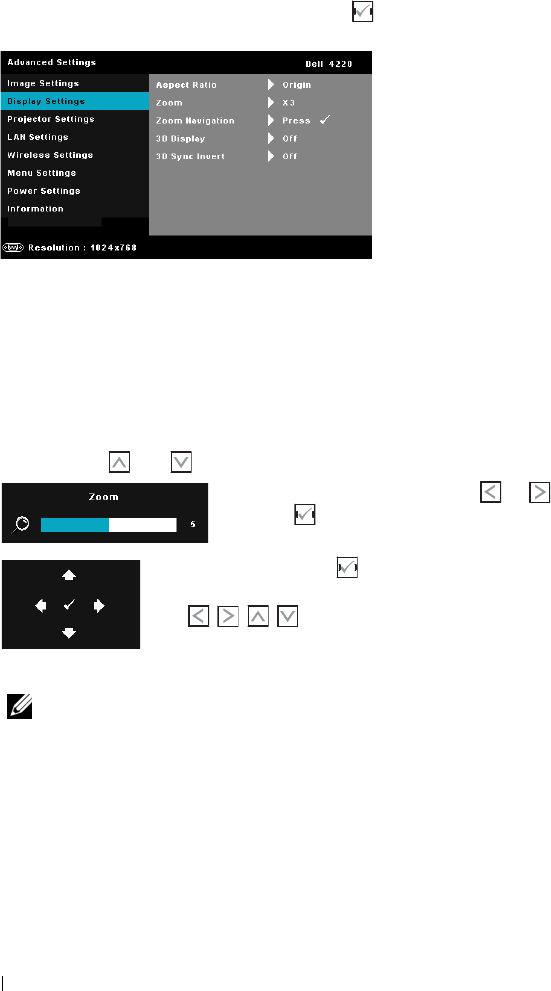
DISPLAY SETTINGS (IN VIDEO MODE)—Select and press to activate display
settings. The display settings menu provides the following options:
ASPECT RATIO—Allows you to select the aspect ratio to adjust how the
image appears. Options are: Origin, 16:9, and 4:3.
•Origin — Select Origin to maintain the aspect ratio of image projector
according to the input source.
•16:9 — The input source scales to fit the width of the screen to project a
16:9 screen image.
•4:3 — The input source scales to fit the screen and projects a 4:3 image.
ZOOM—Press and to zoom and view the image.
Adjust the image scale by pressing or
and press to view on your remote control
only.
ZOOM NAVIGATION—Press to activate the Zoom
Navigation menu.
Use to navigate the projection screen.
3D DISPLAY—Select On to start the 3D display function (default is Off).
NOTE:
1. When you want to create a 3D experience, you will need a few other
components including:
a Computer/Laptop with a 120 Hz signal output quad-buffered
graphics card.
b "Active" 3D glasses with DLP Link™.
c 3D content. See "Note 4".
d 3D Player. (Example: Stereoscopic Player...)
Using Your Projector 46