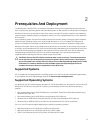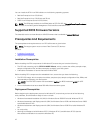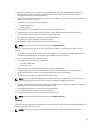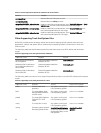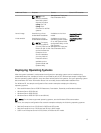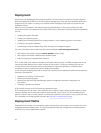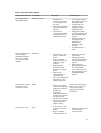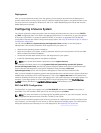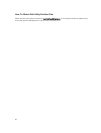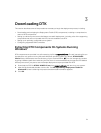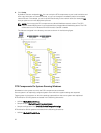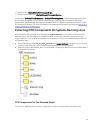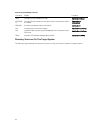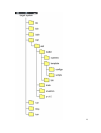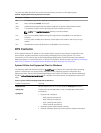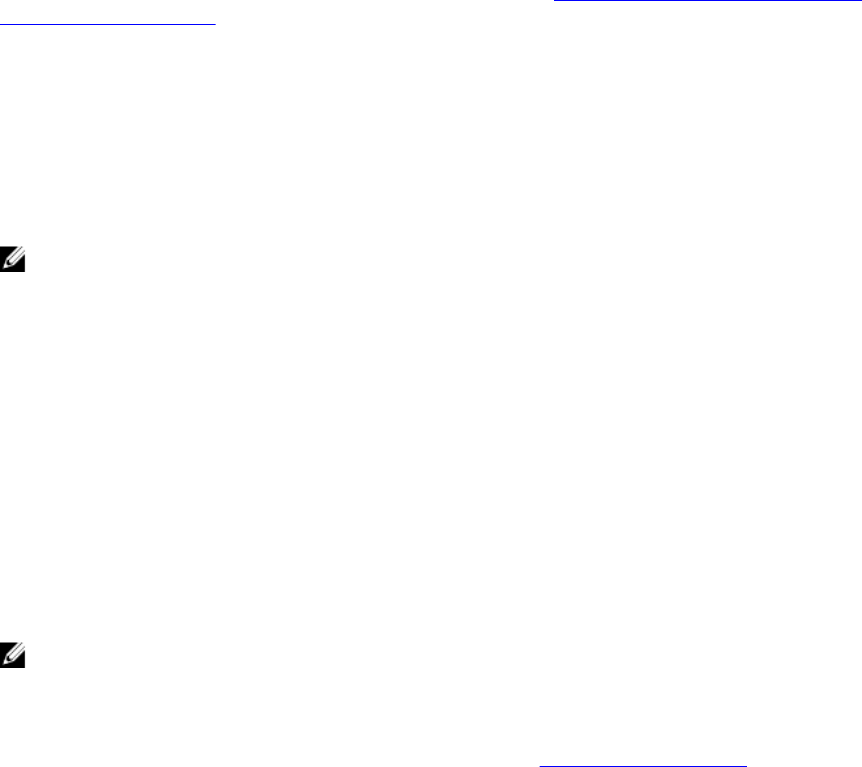
Deployment
After you have prepared all scripts, files, and utilities, you are ready to proceed with the deployment
process. While there are many ways to use DTK utilities to deploy Dell systems, this guide focuses on the
two most common methods for Windows PE and Linux: media‑based deployment (local) and network-
based deployment (remote).
Configuring A Source System
You need an optimally configured system, both for testing purposes and as the source for the SYSCFG
and RAC configuration files, to be used in the deployment process. For instructions on using the sample
DTK scripts, SYSCAP.BAT or syscap.sh and RACCAP.BAT or raccap.sh, to generate SYSCFG and RAC
configuration files that are used to configure the target system, see Using DTK Sample Scripts To Capture
Configuration Information.
You can use the SBUU and Systems Service and Diagnostics Tools available on the Dell Systems
Management Tools and Documentation DVD supplied with your system to:
• Streamline the operating system installation.
• Setup and configure your system, including automatic discovery and configuration of Dell-provided
RAID controllers and network adapters.
• Access and load the latest utilities, drivers, and diagnostics for your system.
• Install Dell OpenManage systems management software.
NOTE: You can also download the latest drivers from support.dell.com.
For complete information about using the Systems Build and Update Utility and the Dell Systems
Service and Diagnostics Tools, see the Dell Systems Build and Update Utility User’s Guide and the Dell
Systems Service and Diagnostics Tools Quick Installation Guide, available at dell.com/
openmanagemanuals and on the Dell Systems Management Tools and Documentation DVD.
After you have installed the operating system and all applicable device drivers from the Systems Build and
Update Utility and Systems Service and Diagnostics Tools, check support.dell.com for the latest drivers.
Install all necessary drivers to be used in the deployment in the system directory for the target system. For
example, if your target system is a PowerEdge R720, copy all necessary files in the \Toolkit\Systems
\peR720 directory (Windows) or /opt/dell/toolkit/systems/pe R720 directory (Linux).
RAC And BIOS Configuration
Configure RAC on your source system using the RACADM.EXE (Windows) or racadm (Linux) utility, if
applicable. From 12G onwards, BIOS options can be configured using racadm.
NOTE: For more information on configuring RAC and BIOS options on your source system, see the
Integrated Dell Remote Access Controller 7 (iDRAC7) User Guide.
After you have successfully prepared your directory structure for a deployment and fully configured your
source system, you are ready to write, review, or edit the deployment sample scripts. For instructions on
editing the sample scripts necessary to run a full deployment, see Preparing The Script Files.
19