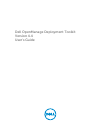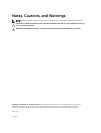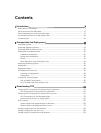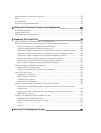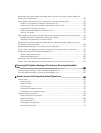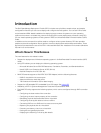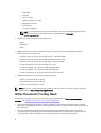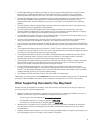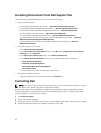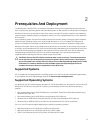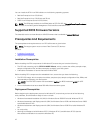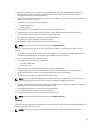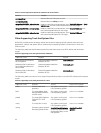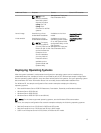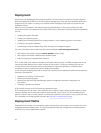1
Introduction
The Dell OpenManage Deployment Toolkit (DTK) includes a set of utilities, sample scripts, and sample
configuration files that you can use to deploy and configure the Dell systems. You can use DTK to build
script-based and RPM-based installation for deploying large number of systems on a pre-operating
system environment in a reliable way, without changing their current deployment processes. Using DTK
you can install operating systems on Dell systems in BIOS or Unified Extensible Firmware Interface (UEFI)
mode.
In addition to the command line utilities used to configure various system features, DTK also provides
sample scripts and configuration files to perform common deployment tasks and documentation. These
files and scripts describe the use of the DTK in Microsoft Windows Pre-installation Environment (Windows
PE) and Linux environments.
What's New In This Release
The new features for this release include:
• Support for deployment of Windows operating system in Unified Extensible Firmware Interface (UEFI)
mode.
• Using DTK utilities you can deploy the following operating system:
– Microsoft Windows Server 2012 R2 Datacenter, Foundation, Essentials, and Standard editions
– Novell SUSE Linux Enterprise Server 11 SP3 (64–bit)
– Red Hat Enterprise Linux 6.5 (64–bit)
• RAIDCFG extends support to Dell PERC 9 (H730P Adapter) with the following features:
– RAID 10 virtual disk with uneven span.
– Advanced 4K sector hard disk drives.
– T10 Protection Information (PI) for data integrity.
• Support for USB bootable DTK embedded Linux ISO image. See Using USB.
• Availability of DTK in Systems Management Tools and Documentation DVD.
• The RAIDCFG utility supports the following options, which can be configured through RAID controller
BIOS:
– Configuring the boot mode of the controller.
– Configuring the auto import property of the controller.
– Rebuilding physical disks associated with a virtual disk.
– Configuring the array disk state to online or offline.
– Converting RAID to non-RAID and vice versa on an array disk.
– Replacing the physical disk of a virtual disk.
– Executing consistency check on a virtual disk.
– Erasing the encrypted physical disk.
– Displaying the following in the array disk details:
7