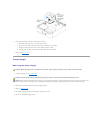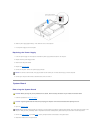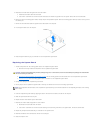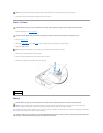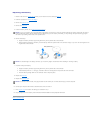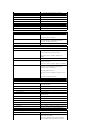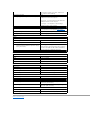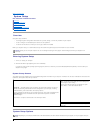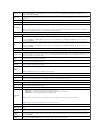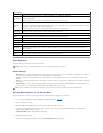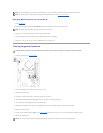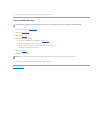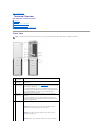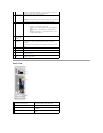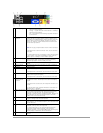Back to Contents Page
System Setup
Dell™Dimension™5100CServiceManual
Overview
Entering System Setup
System Setup Options
Boot Sequence
Clearing Forgotten Passwords
Clearing CMOS Settings
Overview
Use system setup as follows:
l To change the system configuration information after you add, change, or remove any hardware in your computer
l To set or change a user-selectable option such as the user password
l To read the current amount of memory or set the type of hard drive installed
Before you use system setup, it is recommended that you write down the system setup screen information for future reference.
Entering System Setup
1. Turn on (or restart) your computer.
2. WhentheblueDELL™logoappears,press<F2>immediately.
If you wait too long and the operating system logo appears, continue to wait until you see the Microsoft®Windows®desktop. Then shut down your
computer and try again.
System Setup Screens
The system setup screen displays current or changeable configuration information for your computer. Information on the screen is divided into three areas: the
options list, active options field, and key functions.
System Setup Options
NOTICE: Unless you are an expert computer user, do not change the settings for this program. Certain changes can make your computer work
incorrectly.
Options List — This field appears on the left side of the system setup window. The field is a
scrollable list containing features that define the configuration of your computer, including
installed hardware, power conservation, and security features.
Scroll up and down the list with the up- and down-arrow keys. As an option is highlighted, the
Option Field displays more information about that option and the option's current and
available settings.
Press <Enter> to expand or contract each of the main option fields.
Option Field — This field contains information about each
option. In this field you can view your current settings and
make changes to your settings.
Use the right- and left-arrow keys to highlight an option.
Press <Enter> to make that selection active.
Key Functions — This field appears below the Option Field
and lists keys and their functions within the active system
setup field.
NOTE: Depending on your computer, BIOS version, and installed devices, the items listed in this section may not appear, or may not appear exactly as
listed.
System