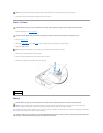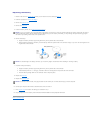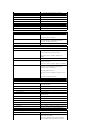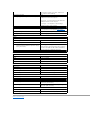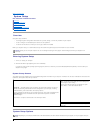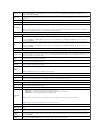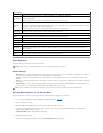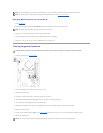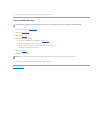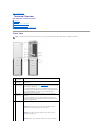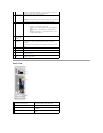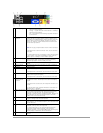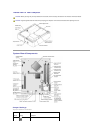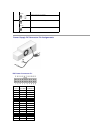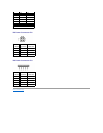Changing Boot Sequence for Future Boots
1. Enter system setup.
2. Press the arrow keys to highlight the Boot Sequence menu option and press <Enter> to access the menu.
3. Press the up- and down-arrow keys to move through the list of devices.
4. Press the spacebar to enable or disable a device (enabled devices have a checkmark).
5. Press the <u> key or the <d> key to move a selected device up or down the list.
Clearing Forgotten Passwords
1. Follow the procedures in "Before You Begin."
2. To clear the password, remove the jumpers from pins 1 and 2.
3. Replace the computer cover.
4. Connect your computer and monitor to electrical outlets, and turn them on.
5. After the Microsoft®Windows®desktop appears on your computer, shut down the computer.
6. Turn off the monitor and disconnect it from the electrical outlet.
7. Disconnect the computer power cable from the electrical outlet, and press the power button to ground the system board.
8. Remove the computer cover.
9. Locate the 3-pin password jumper (PSWD) on the system board and attach the jumper to pins 1 and 2 to re-enable the password feature.
10. Replace the computer cover.
NOTE: To boot to a USB device, the device must be bootable. To make sure your device is bootable, check the device documentation.
NOTE: You can also change the boot sequence using the Boot Sequence options in the System Setup Options.
NOTE: Write down your current boot sequence in case you want to restore it.
CAUTION: Before you begin any of the procedures in this section, follow the safety instructions in the Product Information Guide.
NOTICE: To connect a network cable, first plug the cable into the network port or device and then plug it into the computer.