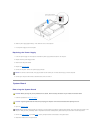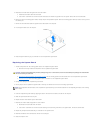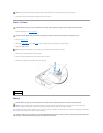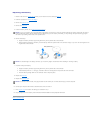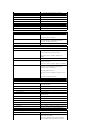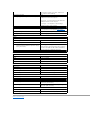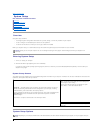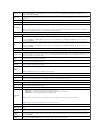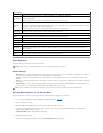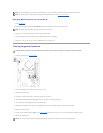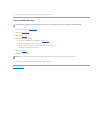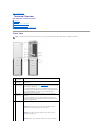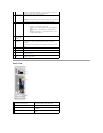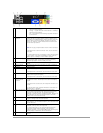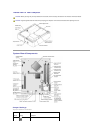Processor Info
Displays the following information for the processor installed in the system: Processor Type, Processor Clock Speed, Processor Bus
Speed, Processor Cache Size, Processor ID number, whether the processor is Hyperthreading or Multiple Core Capable, and if the
processor has 64-bit Technology.
Memory Info
Displays the amount of Installed Memory, Memory Speed, Memory Channel Mode, and a description of the Memory Technology. This
option also displays a table that describes the memory size, whether the memory module is ECC capable, single or dual rank, type, and
organization.
PCI Info
Displays the contents of each PCI slot.
Date/Time
Controls the system's internal calendar and clock.
Boot Sequence
Determines the order in which the system searches for boot devices during system startup.
NOTE: If you insert a boot device and restart the computer, this option appears in the system setup menu. To boot from a USB memory
device, select the USB device and move it so it becomes the first device in the list.
Drives
Diskette Drive
Identifies and defines the floppy drive attached to the FLOPPY connector on the system board as Off, USB, Internal, or Read Only.
SATA 0
Enables or disables a SATA device (such as a hard-drive). On (the default setting) enables the interface so that the device can be used.
Displays the Controller type (SATA), Port number the drive is using, Drive ID number, Capacity, Link Speed, and whether the drive is
controlled by the BIOS.
PATA 0
Enables or disables an ATA device (such as a CD or DVD drive). On (the default setting) enables the interface so that the device can be
used.
Displays the Controller type (ATA), Port number the drive is using, Drive ID number, Capacity, Link Speed, and whether the drive is
controlled by the BIOS.
SATA Operation
Identifies and defines the SATA modes. You can set the SATA controller to Normal or Combo mode.
Onboard Devices
Integrated NIC
You can set the NIC to On (default), Off, or On w/ PXE. When the On w/ PXE setting is active (available only for the future boot process),
the computer prompts the user to press <Ctrl><Alt><b>. Pressing this key combination causes a menu to display that allows you to select
a method for booting from a network server. If a boot routine is not available from the network server, the computer attempts to boot
from the next device in the boot sequence list.
Integrated
Audio
Enables or disables the onboard audio controller.
Front USB
Ports
Set to On (default) so that USB devices will be detected and supported in the operating system. The No Boot option enables a USB port,
but it does not recognize a USB storage device.
1394
Controller
Enables of disables the IEEE 1394 connections.
USB for
FlexBay
On enables internal USB for FlexBay.
NOTE: This USB option appears only if a FlexBay device is installed.
Video
Primary Video
This setting specifies which video controller is primary when two video controllers are present on the computer.
Video Memory
Size
Use this option to select 8 MB (default) or 1 MB of system memory for an integrated video controller.
Performance
HyperThreading
If your computer processor supports Hyper-Threading, this option appears in the Options List.
Multiple CPU
Core
This setting specifies whether more than one core is enabled. The performance of some applications may improve with an additional core
enabled. Defaults to On (second core enabled).
SpeedStep
This field specifies whether Enhanced Intel®SpeedStep®Technology will be enabled for all supported processor(s) in the computer.
HDD Acoustic
Mode
l Bypass — Your computer does not test or change the current acoustics mode setting.
l Quiet (default) — The hard drive operates at its most quiet setting.
l Suggested — The hard drive operates at the level suggested by the drive manufacturer.
l Performance — The hard drive operates at its maximum speed.
NOTE: Switching to performance mode may cause the drive to be noisier, but the drive performance is not affected.
NOTE: Changing the acoustics setting does not alter your hard drive image.
Security
This section displays available system security options.
Admin Password
Displays the current status of the system setup password security feature and allows a new system setup password to be assigned and
verified.
System
Password
Displays the current status of the system's password security feature and allows a new system password to be assigned and verified.
Password
Changes
This option locks the system password field with the setup password. When the field is locked, you can no longer disable password
security by pressing <Ctrl><Enter> when the computer starts. Also, a valid Admin password is required to change the system password.
Defaults to Unlocked.
Execute
Disable
Enables or disables Execute Disable memory protection technology. On is the default setting.