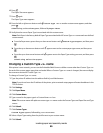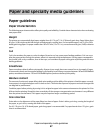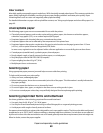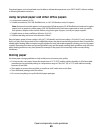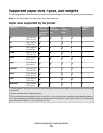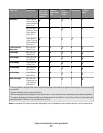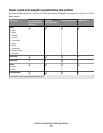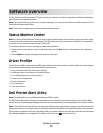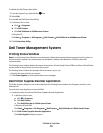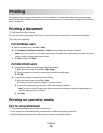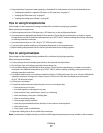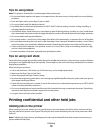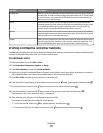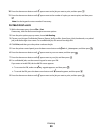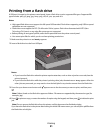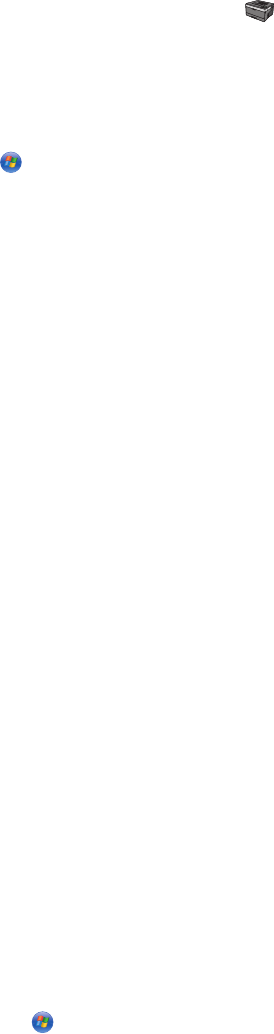
To disable the Dell Printer Alert Utility:
1 From the System Tray, right click the icon.
2 Select Exit.
To re-enable the Dell Printer Alert Utility:
1 In Windows Vista or later:
a Click Programs.
b Click Dell Printers.
c Click Dell 5230n/dn or 5350dn Laser Printer.
In Windows XP:
Click Start Programs or All Programs Dell Printers Dell 5230n/dn or 5350dn Laser Printer.
2 Click Printer Alert Utility.
Dell Toner Management System
Printing Status Window
Note: For the Printing Status Window to work properly, bidirectional communication support must be in place so
the printer and computer can communicate. An exception is added to the Windows
®
Firewall to allow this
communication.
The Printing Status window displays the status of the printer (Printer Ready, Printer Offline, and Error-Check Printer)
and the name of the job when you send a job to print.
The Printing Status window also displays the level of toner so you can:
• Monitor the toner level for your printer.
• Click Order Supplies to order replacement toner cartridges.
Dell Printer Supplies Reorder Application
The Order Supplies dialog box can be launched from the Printing Status window, the Programs window, or the
desktop icon.
You can order toner by phone or from the Web.
• If ordering online, launch the Dell Printer Supplies Reorder Application:
1 In Windows Vista or later:
a Click Programs.
b Click Dell Printers.
c Click Dell 5230n/dn or 5350dn Laser Printer.
In Windows XP and 2000:
Click Start Programs or All Programs Dell Printers Dell 5230n/dn or 5350dn Laser Printer.
2 Click Dell Printer Supplies Reorder Application.
The Order Supplies dialog box opens.
Software overview
74