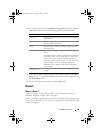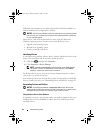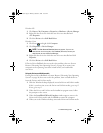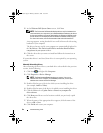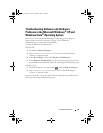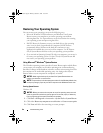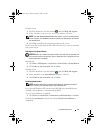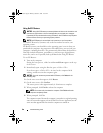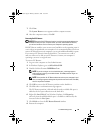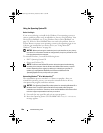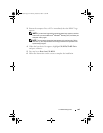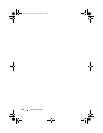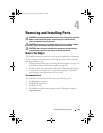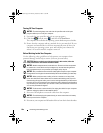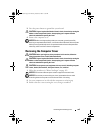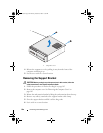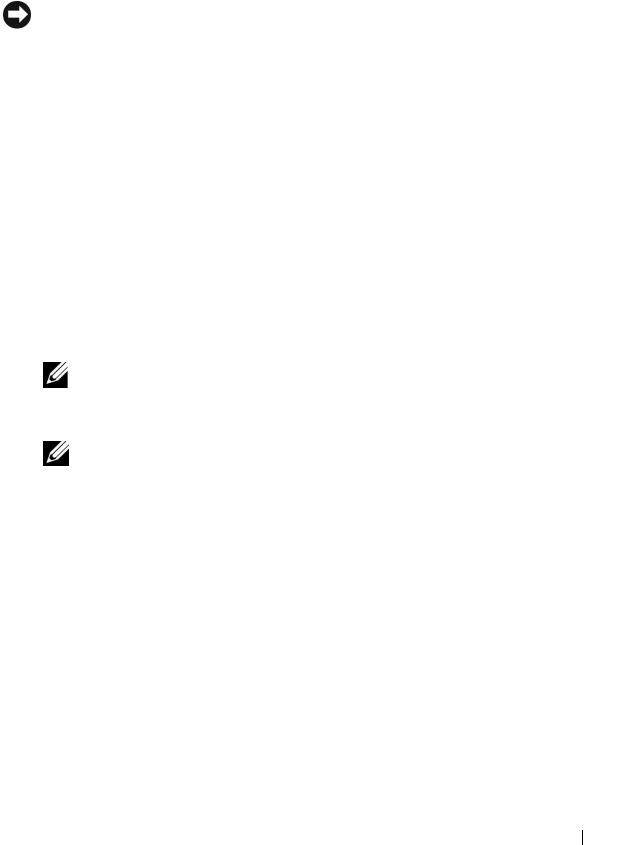
Troubleshooting Tools 99
7
Click
Next
.
The
System Restore
screen appears and the computer restarts.
8
After the computer restarts, click
OK
.
Removing Dell PC Restore
NOTICE: Removing Dell PC Restore from the hard drive permanently deletes the
PC Restore utility from your computer. After you have removed Dell PC Restore,
you will not be able to use it to restore your computer’s operating system.
Dell PC Restore enables you to restore your hard drive to the operating state it
was in when you purchased your computer. It is recommended that you do not
remove PC Restore from your computer, even to gain additional hard-drive space.
If you remove PC Restore from the hard drive, you cannot ever recall it,
and you will never be able to use PC Restore to return your computer’s
operating system to its original state.
To remove PC Restore:
1
Log on to the computer as a local administrator.
2
In Windows Explorer, go to
c:\dell\utilities\DSR
.
3
Double-click the filename
DSRIRRemv2.exe
.
NOTE: If you do not log on as a local administrator, a message appears
stating that you must log on as administrator. Click Quit, and then log on as
a local administrator.
NOTE: If the partition for PC Restore does not exist on your computer’s hard
drive, a message appears stating that the partition was not found. Click Quit;
there is no partition to delete.
4
Click
OK
to remove the PC Restore partition on the hard drive.
5
Click
Yes
when a confirmation message appears.
The PC Restore partition is deleted and the newly available disk space is
added to the free space allocation on the hard drive.
6
Right-click
Local Disk (C)
in Windows Explorer, click
Properties
,
and verify that the additional disk space is available as indicated by the
increased value for
Free Space
.
7
Click
Finish
to close the
PC Restore Removal
window.
8
Restart the computer.
book.book Page 99 Monday, October 6, 2008 11:38 AM