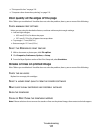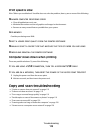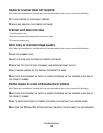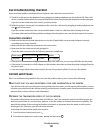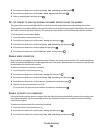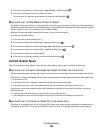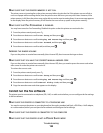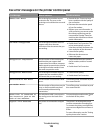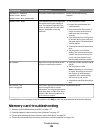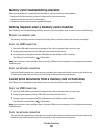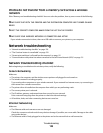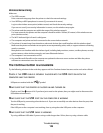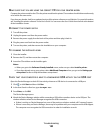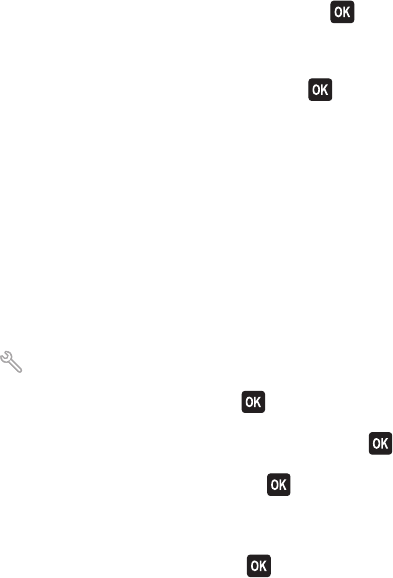
4 Press the arrow buttons to scroll to Auto Fax Convert, and then press .
5 Check to see if automatic fax conversion is set to On.
If it is not set to On, press the arrow buttons to select On, and then press
.
MAKE SURE THAT THE DIAL PREFIX SETTING IS CORRECT
The dialing prefix is the number or series of numbers that you press before you can dial the actual fax number or
telephone number. If the printer is in an office setting or in a private branch exchange, this can be a specific number
that you need to press so you can make a call outside the office.
Make sure that the dial prefix entered in the printer is correct for your network.
To check the dial prefix setting:
1 From the printer control panel, press .
2 Press the arrow buttons to scroll to Fax Setup, and then press .
3 Press the arrow buttons to scroll to Dialing and Sending, and then press .
4 Press the arrow buttons to scroll to Dial Prefix, and then press .
5 Press the arrow buttons to view the prefix.
6 If the prefix is not correct, enter the correct prefix, and then press .
Cannot receive faxes
If the “Fax troubleshooting checklist” does not solve the problem, then try one or more of the following:
MAKE SURE THAT YOU HAVE CONFIGURED THE CORRECT SETTINGS FOR YOUR SETUP
The fax settings depend on whether the printer is connected to its own fax line or shares the line with other devices.
If the printer is sharing the telephone line with an answering machine, then make sure that the following are set:
• Auto Answer is On.
• The printer picks up on a greater number of rings than the answering machine.
• The printer picks up on the correct distinctive ring (if you subscribe to a distinctive ring service).
If the printer is sharing the telephone line with a telephone subscribed to voice mail, then make sure that the
following are set:
• Auto Answer is Off (if you have only one number on the telephone line).
• The printer picks up on the correct distinctive ring (if you subscribe to a distinctive ring service).
MAKE SURE THAT THE PRINTER IS CONNECTED TO AN ANALOG PORT
The printer is an analog device. If you are using a PBX system, then make sure that the printer is connected to an
analog port on the PBX. You may need a digital line converter that converts digital signals into analog signals.
Troubleshooting
123