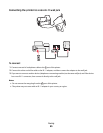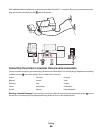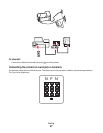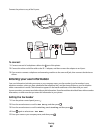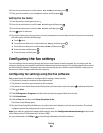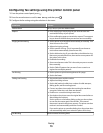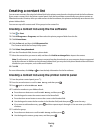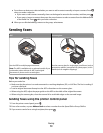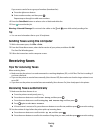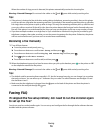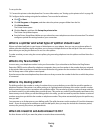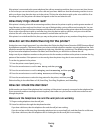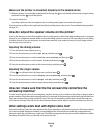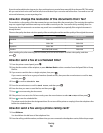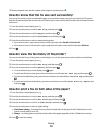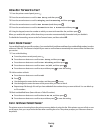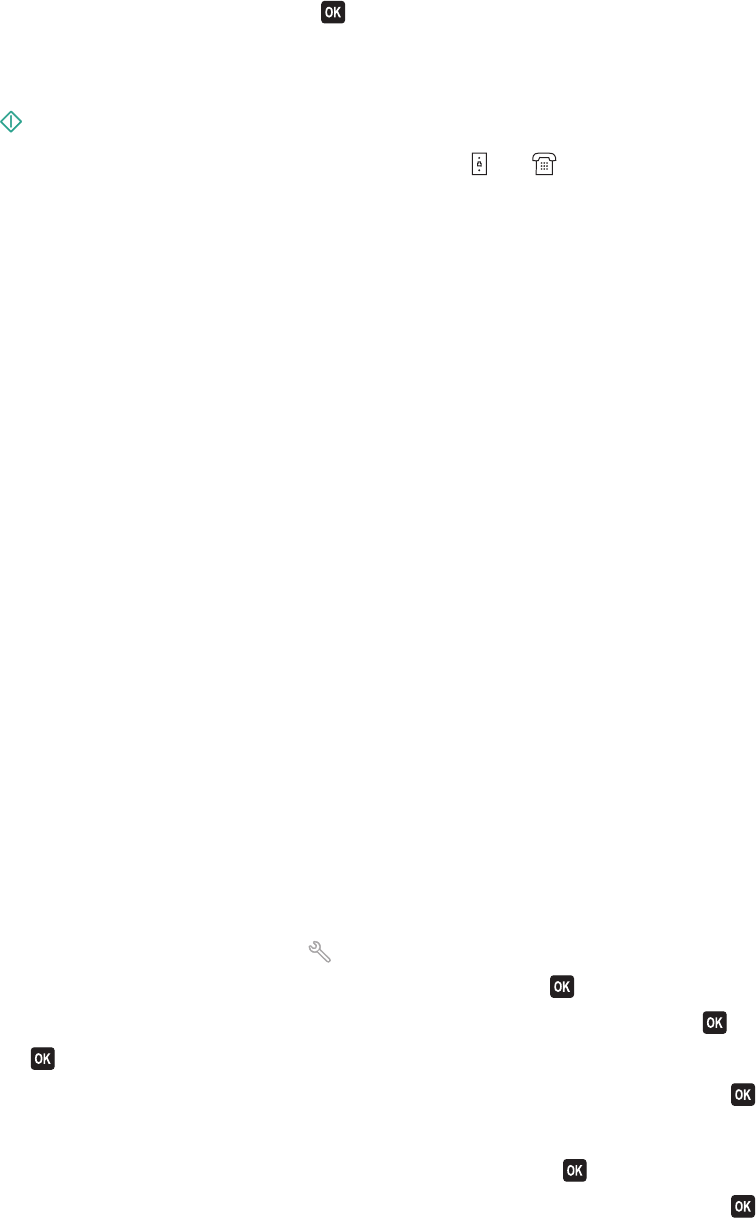
If you want to send a fax to a group of numbers (broadcast fax):
a Press the right arrow button.
b Enter another number, and then press .
Repeat steps a through b to add more numbers.
4 Press the Color/Black button to select a color or black-and-white fax.
5 Press to start the fax job.
Warning—Potential Damage: Do not touch the cables or the
and ports while actively sending a fax.
Tip:
• You can send a broadcast fax to up to 30 recipients.
Sending faxes using the computer
1 With a document open, click File Print.
2 From the Printer Name menu, select the fax version of your printer, and then click OK.
The Send Fax Wizard appears.
3 Follow the instructions on the computer screen.
Receiving faxes
Tips for receiving faxes
When receiving faxes:
• Make sure that the printer is on and connected to a working telephone, DSL, or VoIP line. The line is working if
you hear a dial tone.
• If you set the printer to receive faxes manually (Auto Answer Off), then make sure that the ringer volume is not
set to Off.
• If you have set the printer to receive faxes automatically (Auto Answer On), then load paper in the printer.
Receiving faxes automatically
1 Make sure that Auto Answer is on:
a From the printer control panel, press .
b Press the arrow buttons to scroll to Fax Setup, and then press .
c Press the arrow buttons to scroll to Ringing and Answering, and then press .
d Press again to select Auto Answer.
e If Auto Answer is not set to On, press the arrow buttons to scroll to On, and then press to save the setting.
2 Set the number of rings before the printer picks up incoming faxes:
a Press the arrow buttons to scroll to Pick Up On, and then press .
b Press the arrow buttons to scroll to the number of rings that you want, and then press to save the setting.
Faxing
73