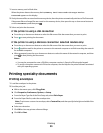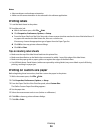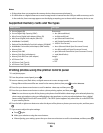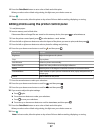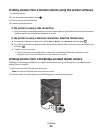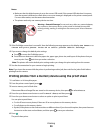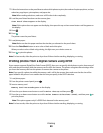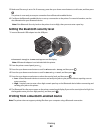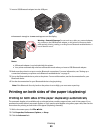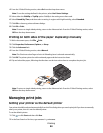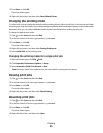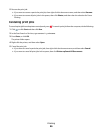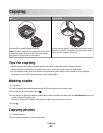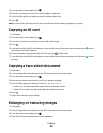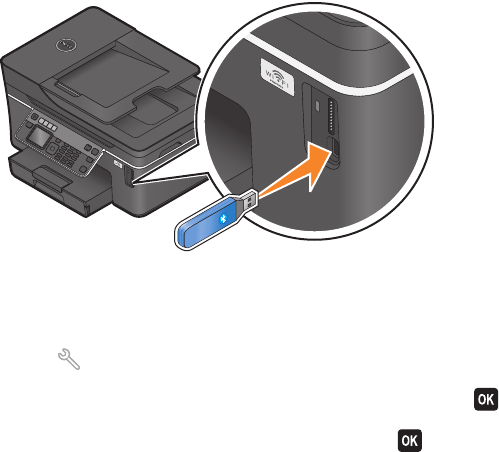
Printing from a Bluetooth-enabled device
• This printer is compliant with Bluetooth Specification 2.0. It supports the following profiles: Object Push Profile
(OPP) and Serial Port Profile (SPP). Check with your Bluetooth-enabled device manufacturers (cellular phone or
PDA) to determine their hardware compatibility and interoperability. It is recommended that you use the latest
firmware on your Bluetooth-enabled device.
• To print Microsoft documents from your Windows
®
Mobile/Pocket PC PDA, additional third-party software and
drivers are required. For more information about the required software, see the documentation for your PDA.
Setting up a connection between your printer and a
Bluetooth-enabled device
Note: The printer does not support printing files from your computer using a Bluetooth connection.
You need to set up a connection between a Bluetooth-enabled device and your printer if you are sending a print job
from the Bluetooth device for the first time. You will need to repeat the setup if:
• You reset the printer to its factory default settings.
• You change the Bluetooth security level or the Bluetooth pass key.
• The Bluetooth-enabled device you are using requires users to set up a Bluetooth connection on every print job.
For more information, see the documentation for your Bluetooth device.
• The name of the Bluetooth device you are using is automatically deleted from the Bluetooth device list.
When the Bluetooth security level is set to High, the printer saves a list of up to eight Bluetooth devices that have
previously set up a connection with the printer. When the printer detects more than eight devices, the least
recently used device is removed from the list. You need to repeat the setup of the deleted device to be able to
send a print job to the printer.
Note: You need to set up a connection for each Bluetooth device that you use to send a print job to the printer.
To set up a connection between the printer and a Bluetooth-enabled device:
1 Insert a USB Bluetooth adapter into the USB port located on the front of the printer.
Bluetooth Dongle Connected appears on the display.
Note: A Bluetooth adapter is not included with the printer.
2 From the printer control panel, press .
3 Press the up or down arrow button to scroll to Bluetooth Setup, and then press .
4 Press the up or down arrow button to scroll to Discovery, and then press .
Printing
41