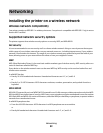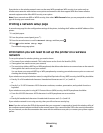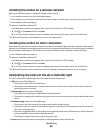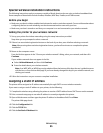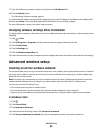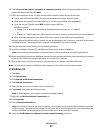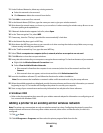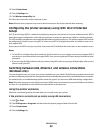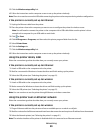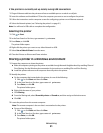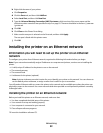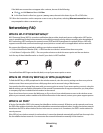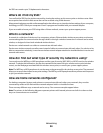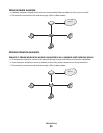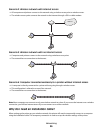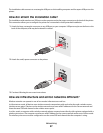5 Click the Wireless setup utility link.
6 Follow the instructions on the computer screen to set up the printer wirelessly.
Note: There is no need to remove the USB cable connecting the printer to the computer during wireless configuration.
If the printer is currently set up for Ethernet
1
Unplug the Ethernet cable from the printer.
2 Place the printer close to the computer you want to use to configure the printer for wireless access.
Note: You will need to connect the printer to the computer with a USB cable. Make sure the printer is close
enough to the computer for your USB cable to reach both.
3 Click or Start.
4 Click All Programs or Programs, and then select the printer program folder from the list.
5 Select Printer Home.
6 Click the Settings tab.
7 Click the Wireless setup utility link.
8 Follow the instructions on the computer screen to set up the printer wirelessly.
Using the printer locally (USB)
Select the connection type that describes how you currently access your printer:
If the printer is currently set up for Ethernet
1
Attach a USB cable to the computer and to the printer.
2 Wait for a moment for Windows to locate the driver and finish setting up the printer.
3 Select the USB printer (see “Selecting the printer” on page 91).
If the printer is currently set up for wireless
1
Attach a USB cable to the computer and to the printer.
2 Wait a moment for Windows to locate the driver and finish setting up the printer.
3 Select the USB printer (see “Selecting the printer” on page 91).
Note: You can continue to use the printer through Ethernet or wireless connection.
Using the printer over an Ethernet network
Select the connection type that describes how you currently access your printer:
If the printer is currently set up for wireless
1
Plug an Ethernet cable into the printer and into an available port on a switch or wall jack.
2 Wait for a minute for the Ethernet network interface to become active and acquire an IP address from the network.
3 Select the Network printer (see “Selecting the printer” on page 91).
Note: The wireless interface of the printer is disabled while it is connected to an Ethernet network.
Networking
90